How to Block Adult Content on Android
The worldwide web has become a universal norm in our everyday lives, with a large portion of the world having easy access to the internet. In one survey, 61% of children aged 3 to 18 reported having access to the internet at home. Smartphones are becoming more affordable, and more than 50% of children in the US already own a smartphone at the age of 11.
Blocking porn and other adult content on an Android phone can be done in several ways.
How to Block Inappropriate Content on an Android Smartphone
Once you know what you want to block and where you want to prevent it, there are a few simple steps that you can follow:
- Launch the “Google App” on your child’s smartphone.
- Tap on the “More” button, then go to “Settings.”
- Look for the option “SafeSearch Filter” and turn it on.
- Visit the URL that allows you to access your Wifi router’s configuration (Usually http://192.168.0.1 or http://192.168.1.1).
- Go to the “DNS Server Settings” page.
- Change the primary DNS server to 208.67.222.222 and the secondary DNS server to 208.67.220.220. (This will block adult content for all devices on your home network).
- Download an adult content blocker app on your device, as well as your child’s smartphone.
- Set your device up as the parent device.
- Connect the devices – this allows you to monitor your child’s activities and ensures any content you do not want them to see will be blocked.
Use mSpy Mobile Porn Blocker
There are a couple of options when looking for an excellent app to block sexual content, violent images, and other inappropriate websites on the internet.
Many of these apps can be downloaded directly from the Google Play mobile store. When looking at the Play Store apps, do take a look at reviews and features, however. Not every parental control app has the same security and features.
Among the many options, mSpy is one of the top-rated options – and most alternative apps fail even to come close to its features.
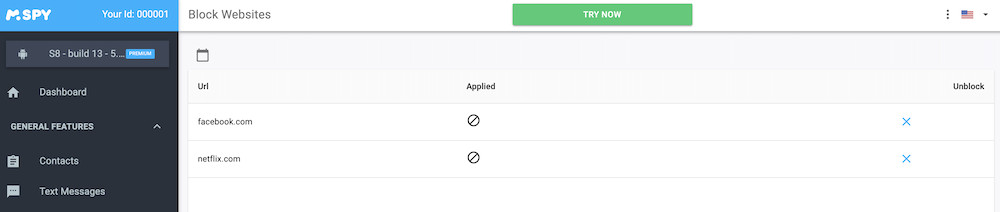
The app offers superior parent control options. In a recent update, the platform also launched a real-time monitoring feature. This means all devices connected to the internet can be monitored with no delays.
mSpy focuses on being more than just the most secure option. It also helps you block inappropriate websites faster – as the setup process only takes a few minutes to complete.
The app has several options to help with setting up restrictions. You can block porn and restrict any website or app that may be harmful to your child, based on a set of filter options that you can implement.
The app also gives you the possibility to track their website browser and see incognito history.
How to Block Porn Sites on Phone
How to Restrict Content on Google Play
Step 1: Tap “Apps” from the Home Screen on the target Android
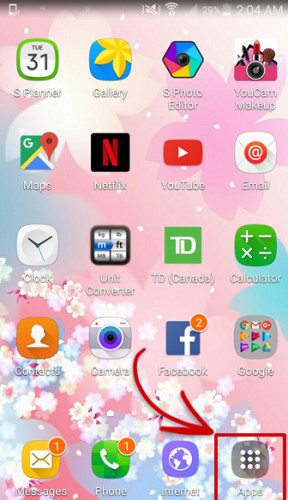
Step 2: From inside App, tap “Play Store”
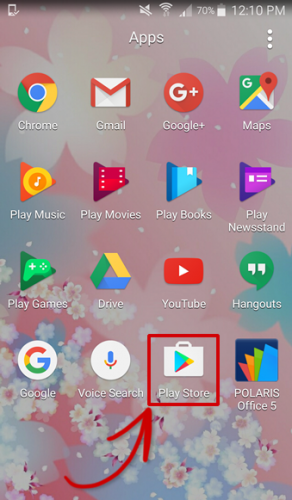
Step 3: Tap the three-dot menu, followed by “Settings”
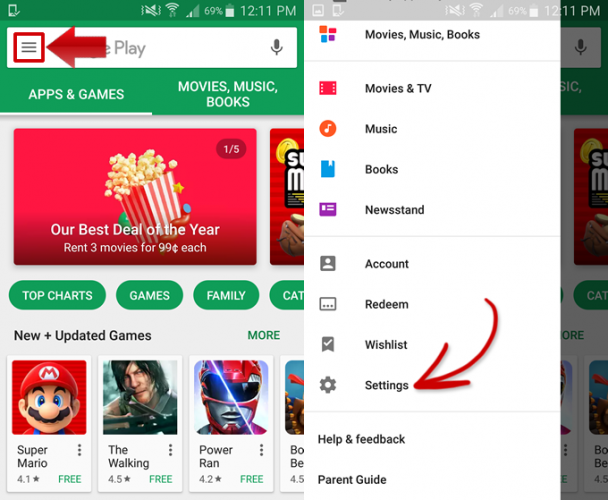
Step 4: Tap “Parental Controls” on the screen
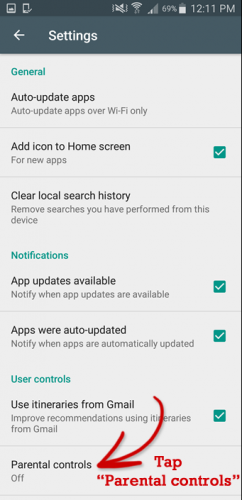
Step 5: Create and enter the PIN
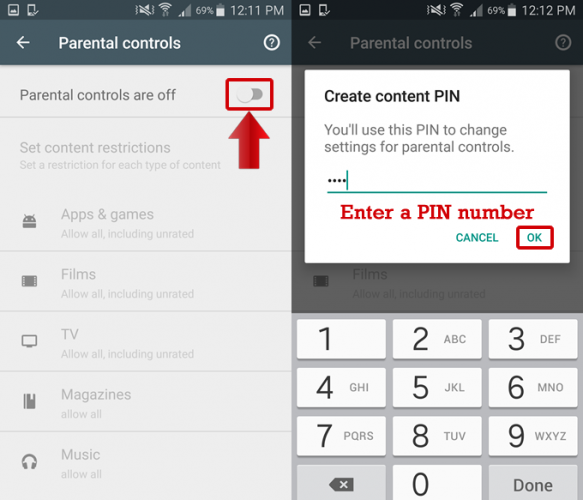
Step 6: Select any of the five option you want to set restrictions on and tap “SAVE”
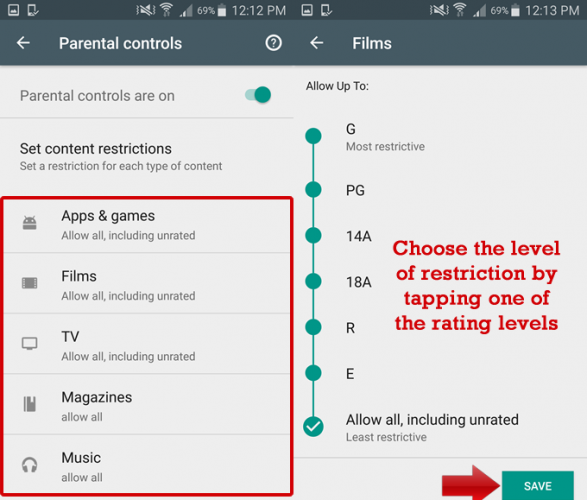
Block All Adults Sites with Google Play Parental Controls
Many people ask how do I block websites on my Android without an app. This is because it can be unpleasant first to download a mobile app from Google Play Store and register an account.
For those asking can you set parental controls on an Android phone – the answer lies in the Google Play Parental Controls system.
Also, Google apps can be managed with Family Link.
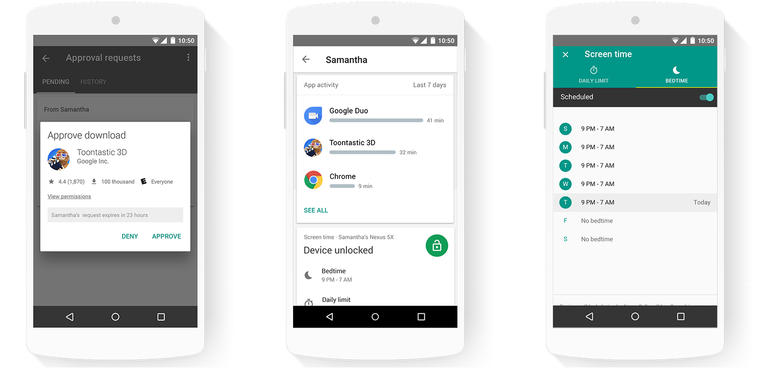
This is a useful platform that allows an entire family to be more connected – given that they own Android smartphones and devices. Parental controls for Android devices allow you to be in control over several things that family members can view.
The platform helps you monitor apps, games, movies, TV shows, books, and music that are available to your child and other family members. You can also control other aspects, allowing you to block adult websites.
Turn on Safe Search Options in the Web Browser
Whether using Google Chrome or Mozilla Firefox, most browsers now come with some sort of protective features.
In Google Chrome, for example, you will find a function called “Safe Search.” The safe search function allows you to control what websites your child will be able to see.
It is an excellent way of blocking out adult websites. It can also be used on the Google app that comes with most modern Android phones. The app runs on the Google Chrome framework.
The function ensures all inappropriate Google results are not displayed. It helps to block out any results that will lead to adult websites. I also help you get an internet filter against violent and gore videos, images, and texts.
There are two options for the safe search function. For better SafeSearch control, choose the “Strict” option.
Turn to OpenDNS for Filtering Out Adult Content
Using a DNS that helps to block out adult content is also a great way to set up such a filtering system. It is generally easy to set up OpenDNS on an Android device. When a request is made, it is first sent through the OpenDNS servers (OpenDNS is an open-source system. It is free to use the basic services – which provide you with full access to the content filtering features introduced by the platform.)
Then, the servers will scan the request and filter accordingly.
If the servers find that the results are inappropriate, then it will block out the result. When you have OpenDNS up, your kid will not be able to access content related to porn, bullying, violence, swearing, or view any images that may be considered disturbing.
To set up OpenDNS on an Android phone (Also works on iPhone and iPad), following these steps:
Settings > Wifi Settings > Configure Nameserver (Set nameserver to 185.228.168.168)
Block Bad Websites: Free Browser Extensions
There are also a few browser extensions that you might want to try. These browser extensions are generally easy to install. There are extensions available for all major browsers – including Firefox and Google Chrome.
These extensions only take a few minutes to get going.
Step 1: Simply visit the Chrome Extension Store or Firefox Plug-In platform (depending on the browser that is used).
Step 2: Search for a parental control extension – or enter the name of the one you already know.
Step 3: There will be a button that reads “Add to Browser.”
Step 4: Once you click on this button, you have to follow a few simple steps. This allows you to decide what type of content should be blocked. It would be a good idea to set up a password so your child cannot remove the parental controls themselves.
A few examples of parental control browser extensions include Web Nanny, Blocksi Web Filter, StopItKids.
Use Blockada Mobile Application to Block Porn on Tablet
Blockada is another mobile application that was developed to provide maximum protection for Android devices. The primary function of Blockada is to help block out ads on an Android smartphone.
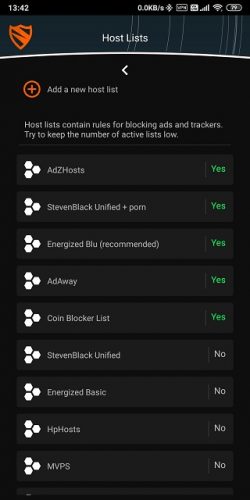
Ads can be invasive and even mislead children while they are browsing the internet. This can take them from a somewhat safe site to one that contains harmful content, such as porn. Blockada helps to stop these ads from popping up.
The app also provides added protection features for parents who want to keep their children safe from harmful content on the internet. It is an open-source project and can be used with no costs involved.
Conclusion
Whether looking to find the best porn blocker for a Samsung Galaxy+8 or you want better parental controls for blocking violent games, there are several options you can consider.
There are a few apps on Google Play that can be used. Play Store itself also comes with a few useful parental control options. Consider all options when looking to block adult websites and other inappropriate websites.
When looking for apps to block pornography, mSpy remains a preferred option. The parental controls in this app allow you to block explicit content, adult sites, and can even every Google search kids make.
Hi Anjelica! Thank you for the write-ups! It helps actually because I’m not familiar on how to block inappropriate sites. Most of the children are techy but they shouldn’t be exposed in those things.
Thanks for the kind words, Kristel! I appreciate it.