uMobix Review: The Best New Parental Control App for iOS and Android
Children have unprecedented access to the internet, information, and people nowadays. While this is great in many ways, it also exposes them to risks.
As parents, we have the responsibility to ensure they are safe from harm. And it is through spy apps such as uMobix that we get that control.
uMobix allows you to know exactly what they are up to. Plus it gives you a clear insight into their life by viewing messages, call logs, GPS locations, and many more.
Today, we’ll take a close look at uMobix’s:
- Compatibility
- Features
- Pricing
- The installation process (Android & iOS)
- Pros and cons
Ready to get started? Let’s dive in!
Quick Details
| Our rating | 9 / 10 |
| Compatibility | Android iPhone |
| Live Demo/Free Trial | Yes/14-days money back guarantee |
| Key Features | Access to the gallery and other media Keylogger GPS location tracker integrated with Google maps |
| Jailbreak/rooting required | No |
| Link | Learn more here |
What is uMobix?
uMobix is the parental monitoring and control app that offers the easiest and most efficient way to stay informed.
It allows users to watch everything their kids do on their smartphones. uMobix has achieved this through its advanced tracking features.
It is available for both Android and iOS target devices. Besides, both platforms receive a ton of features, unlike their competitors.
uMobix Compatibility
uMobix is compatible with all Android and iOS devices. Both platforms have dashboards that feature clean designs making them intuitive to use.
Below is a table showing the minimum OS versions that uMobix currently supports:
| OS | Minimum Version |
| Android | Android 4.0+ (Ice Cream Sandwich) |
| iOS | iOS 8+ |
NOTE:
While rooting is required for Android target devices, jailbreaking isn’t necessary for iOS devices.
How Does the uMobix App Work?
uMobix is a parental control app that provides a full suite of features to monitor the daily activities of your kid’s device.
Once set up on the target device, the app stealthily runs in the background. It does this while remaining efficient with batteries and other resources.
The app will periodically siphon data such as:
- Text messages
- Key logs
- Call logs and recordings
- App activities
- GPS locations
- Photos and videos
Newly collected information from the target device will then be sent to uMobix’s servers after every minute. And it will all be conveniently made available via the dashboard.
It’s worth mentioning that almost all activities on the target device can be controlled through the dashboard. Rather, uMobix’s dashboard is perfect for viewing detailed reports about the target’s activities.
uMobix Key Features
Like some phone trackers, uMobix does come with the basic features such as call monitoring. But in addition, it also packs some of these features below too:
- Call Logging
- Keylogger
- SMS Monitoring
- GPS Location Tracker
- Web Browser Activity Monitoring
- Address Book
- Messenger & Social apps
However, one thing you’ll probably notice about uMobix’s features is that some work a bit differently.
Call Monitoring
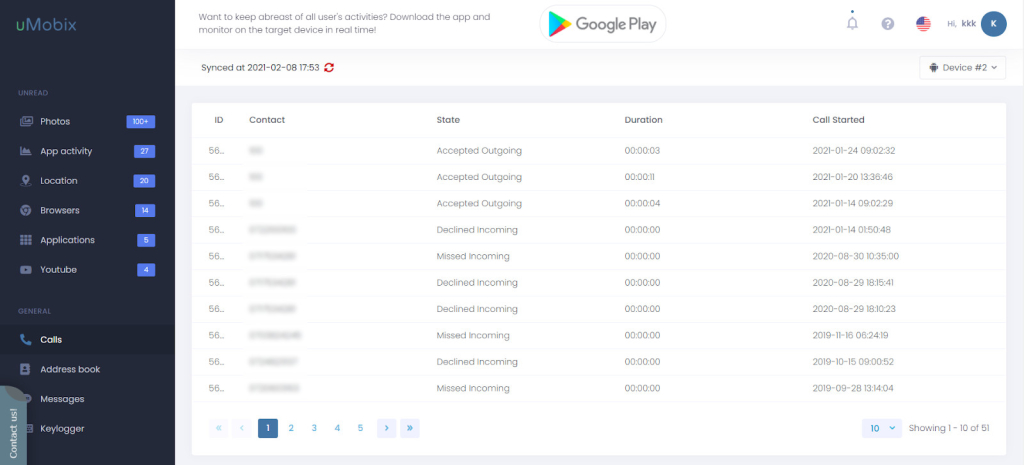
uMobix’s call monitoring feature simply collects a log of all incoming and outgoing calls on the target device. But sadly, it doesn’t record voice calls.
Users will also be able to see other details such as the:
- Caller ID
- Call Duration
- Timestamp
While uMobix did a good job of keeping the call logs up to date, getting specific records was hectic. And the lack of a search function partly contributed to this.
You can only navigate to older records by using the pagination buttons at the bottom of the call log. Luckily, the records are listed chronologically. So new records go first.
App Activity
uMobix makes it possible to know what the target is up to on their device in real-time. If the target opens WhatsApp, for instance, uMobix will track the time it was opened.

In addition, it will also keep track of the time the app was closed and tally the total duration. This can help you know your child’s screen time.
While uMobix’s app activity works flawlessly, determining apps by their package names can be tricky for some users. It would’ve been better if uMobix used the app’s icons instead.
Keylogger
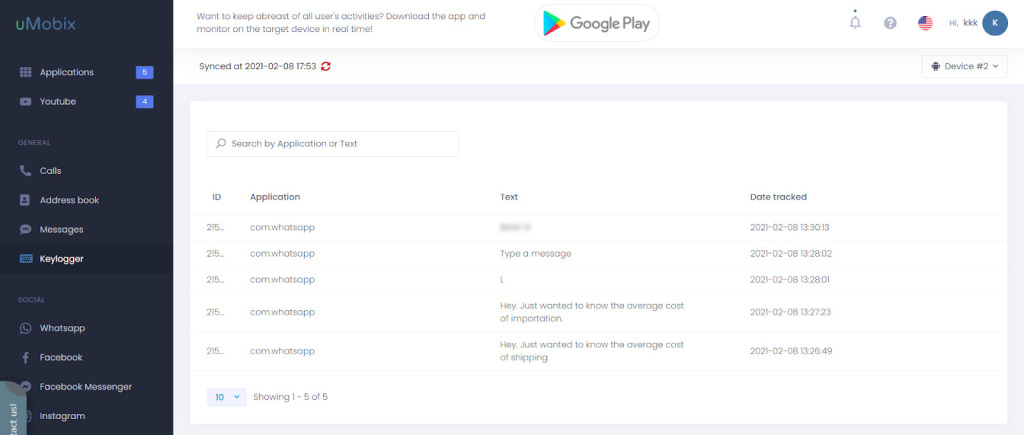
Many spy apps claim to have functional keyloggers, but they don’t always work as they should. At times, they’d record keystrokes halfway and leave it at that.
uMobix’s keylogger was pretty accurate. True, occasionally it would also throw in a few incomplete phrases. But its keylogging ability was satisfactory for the most part.
It could record every keystroke made on the target device. This includes even items copied on the clipboard. As such, you can get passwords and other credentials too.
With this feature, there is very little the child can hide in their phone. What’s more is that turning on the notification alerts you of all activities on the target device.
SMS Monitoring
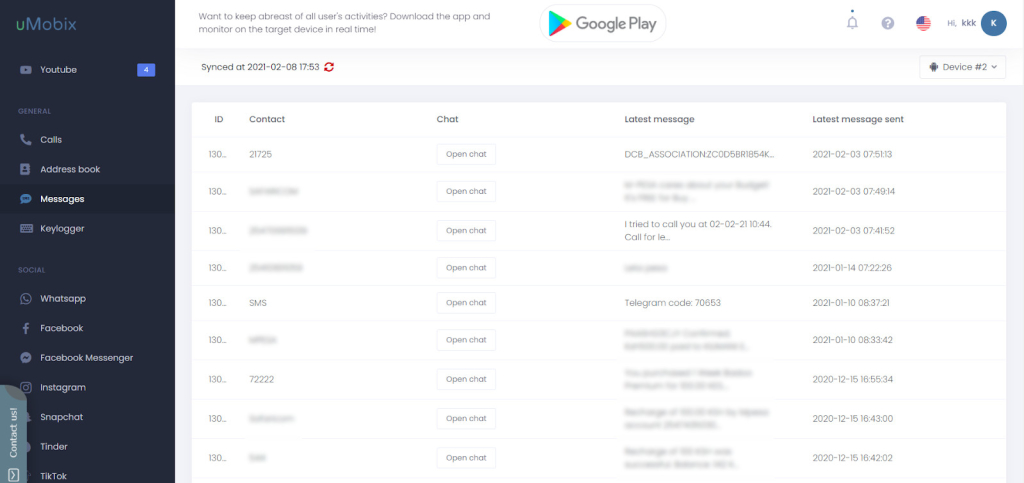
SMS tracking is a neat feature for monitoring children. It helps parents know their children’s social circle from what they converse about. And uMobix does track SMS.
uMobix’s SMS monitoring feature allows parents to:
- Read sent and received text messages
- Retrieve deleted SMS
It also provides the sender’s details e.g. name or phone number in case they’re not in the address book. All this information is provided in a list view.
While uMobix does group text messages into conversations, navigating through conversations and messages is a little different here. On clicking a conversation, uMobix will open a page with messages under that conversation alone.
A true conversation view would have been grand. However, we did survive with the list view just fine too. In fact, it may be something most people won’t really notice.
Search functionality isn’t included here too, but messages are listed chronologically. So you can still use the pagination to get to the records you want to view.
GPS Location
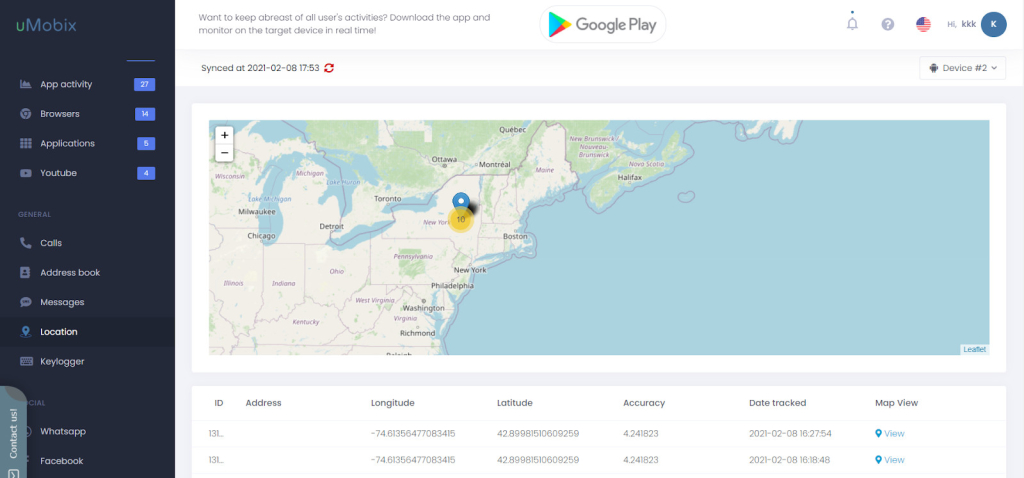
uMobix’s cell phone locator features multiple functions that you can use to ensure your child is safe anytime. From your dashboard, you can view the child’s:
- Current location on map
- Routes and location history
- Address history
- GPS Coordinates
Since all locations that your child has visited appear on the map, you can track their movements too. uMobix links all points to bring out their movements clearly.
What’s more is that you can get exact details of each point. On clicking a point, uMobix will even reveal the timestamp and Google Map link.
The timestamp gives an idea of when the target visited the location. On the other hand, the Google Map link is handy if you wish to view a point using Google’s maps.
You can use this information to know whether your child is at school or hanging out with friends. But there’s little you can do on the map since it lacks inbuilt features.
Also, we hoped that uMobix would have geofencing since it’s quite popular among other spy apps. But maybe it’ll come in the next future updates.
Browser History Monitoring
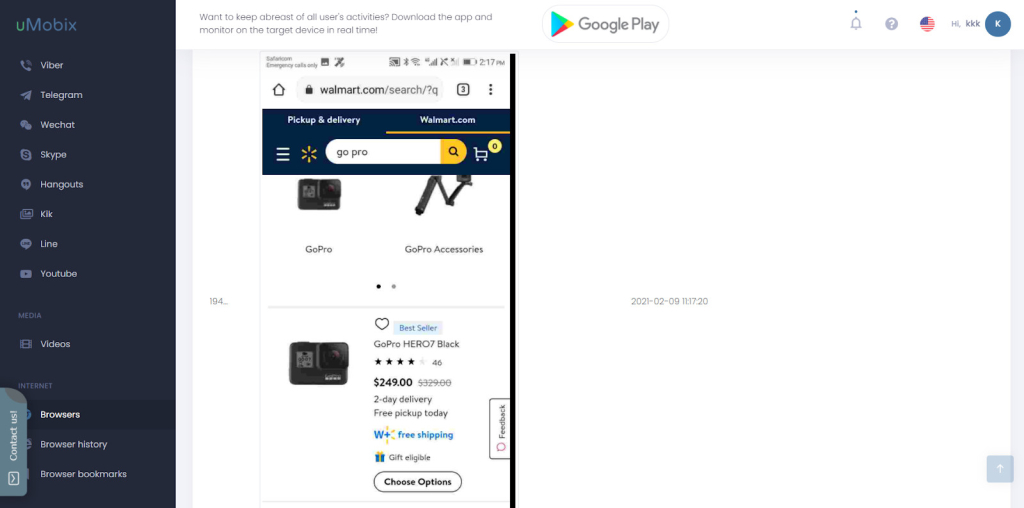
uMobix’s web monitoring feature is essential for parents. Not only because it allows them to see their children’s web histories, but because it can help protect them too.
By viewing which sites they visit, parents can better defend their kids from criminals and bullies online. uMobix’s web monitoring works differently too though.
Unlike other parental control apps, it takes screenshots of a target’s activities in a browser. As such, you get to see much more than the title and url of a site.
However, all this information doesn’t go to the “Browser History”. Rather, it appears under “Browsers” and uMobix even tells you the exact browser that was in use.
uMobix’s “Browser History” didn’t quite work for us as intended. But from here, you can see a target user’s:
- Web history
- Deleted web history
- Website visit timestamps
The app captures, analyzes, and reports all internet history in the target device. It also supports major browsers such as Chrome, Firefox, and Safari.
Address Book
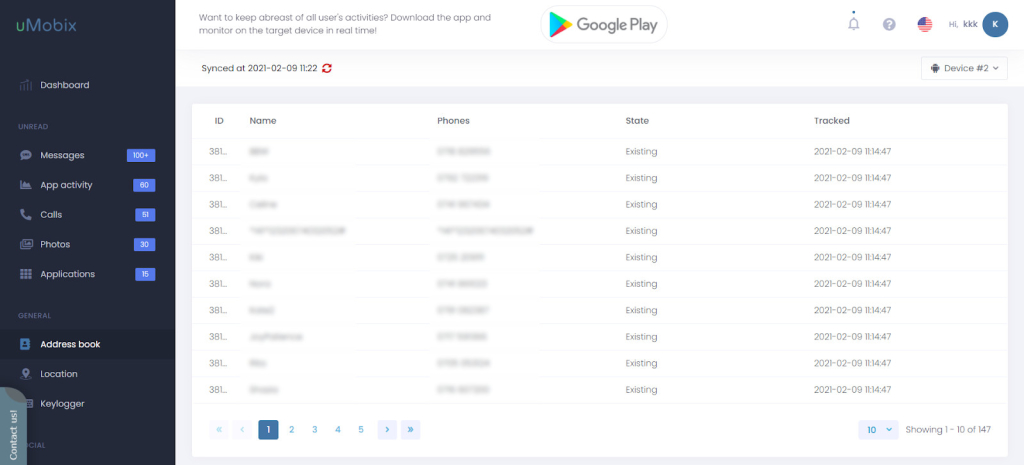
Having access to your child’s contact list may not seem all that important. However, in an emergency, it may mean saving their life.
uMobix gives access to the entire address book in the target device. All their details such as contact picture, name, number, and states of residence are available on the dashboard.
Also, because uMobix stores all their data online, even deleted contacts can be viewed. This is because they were already saved in your account data.
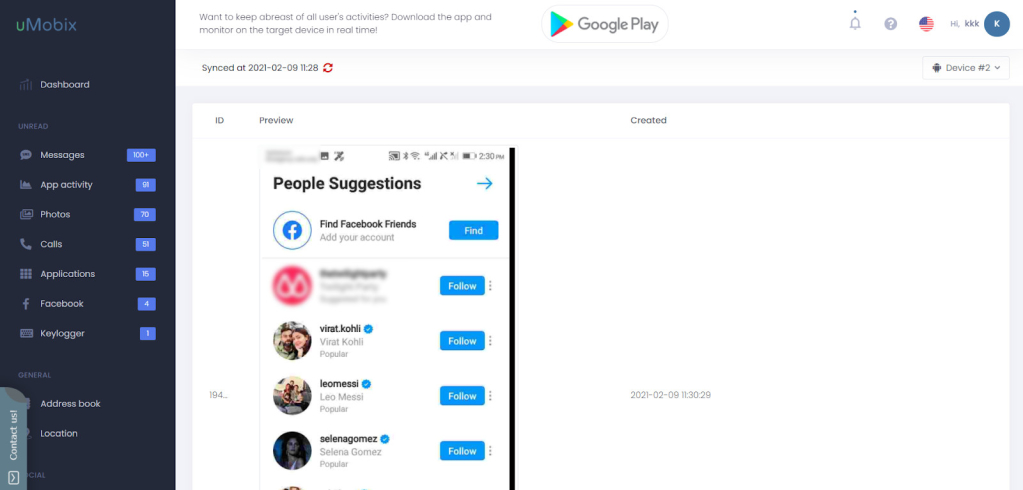
Children are spending more time than ever on social media platforms and messaging apps. It is therefore important for parents to know what they are up to.
uMobix knows this and it thus comes with an impressive social media apps tracking feature. The best part is that you can monitor activities in all apps without root access.
They have support for popular messaging apps such as:
- Messenger
- Zoom
- Telegram
- Skype
- Tinder
- TikTok
But we mostly took interest in Facebook because uMobix had an interesting feature to show here too.
For starters, uMobix takes screenshots of activities on social media apps. This means that when a target visits an app like WhatsApp, uMobix will take a full screenshot.
The same is also true, but with one exception. iOS users will enjoy full control of their child’s Facebook account. This is something that we found unique to uMobix alone.
On Android, the screenshots are also really helpful, and you can get tons of data about a target. That’s because uMobix takes screenshots after every 5-6 seconds.
As such, you never really miss any details despite lacking full control of the target’s Facebook account.
Also, we liked how neat the dashboard was compared to other apps. Everything is easily readable and you can select more than 10 entries at once.
Instagram is very popular among teenagers nowadays. Parents need to have access to this platform to prevent children from doing silly things.
This may be as simple as posting explicit content or vulgar language. Parents will also be able to prevent children from sex predators and other criminals.
Here too, you can view a number of things about a target’s Instagram account. And profiles and DM messages are just half of the story.
You can get full control of your child’s Instagram account on iOS. This will let you in on what they are doing in real time.
But Android users are only limited to seeing screenshots of their child’s activities within the app.
TikTok
TikTok was one of the most popular entertainment apps of 2020. As a result, many children have TikTok accounts and are very active on the platform.
uMobix allows parents to look into their children’s TikTok activity. This allows them to prevent children from consuming or posting inappropriate content.
Parents can:
- Read direct messages.
- See what their children post.
- Track likes & comments
Monitoring Facebook and Instagram on iPhone
Social networks like Instagram or Facebook allow a person to express themselves in so many ways. But just open a private section with DMs – that’s the spot with the intimate conversations where all the secrets are revealed, that’s where all the juice is!
Now, with uMobix, you can not only monitor dialogs on a target device remotely, which is offered by some providers out there. Instead, get FULL ACCESS to the user’s account on Instagram and Facebook without the need to have physical access to the target iPhone!
uMobix pampers its customers with an exclusive top-notch feature – namely, the ability to log in to Instagram and Facebook of the tracked iPhone, as to their own account. You won’t miss a tiny bit of the target user’s social activity, including their posts, photos, videos, account details, followers, and more.
You’ll be able to manage everything – unfollow inappropriate content, block users, change settings, etc.
This is a unique way to get a deep insight into what they are talking about and what they are doing on the most popular social networks of today.
NB: For Android devices, capturing every action taken on Instagram and Facebook via screenshots in real-time is available.
How Much Does uMobix Cost Monthly?
uMobix offers 3 subscription plans for its users. The pricing is the same for Android and iOS devices as follows:
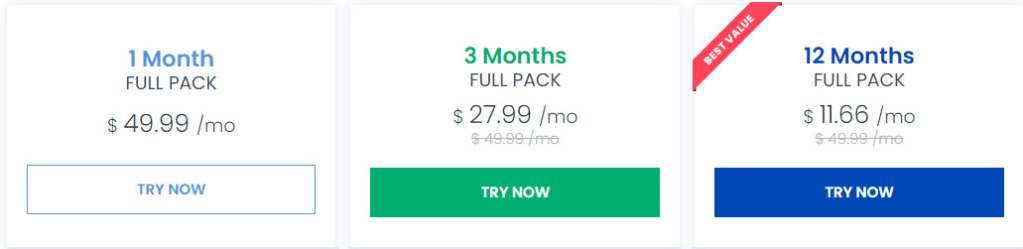
uMobix’s pricing is relatively similar to that of its competitors. However, a yearly plan is the most cost-effective since users end up saving a lot.
uMobix Installation & Setup [w/ Steps]
Unlike some of its competitors, uMobix has done an exceptional job of walking parents through each step of the installation process.
After purchasing, they send detailed instructions in the welcome email with the installation instructions.
uMobix provides three simple steps for installation and setup:
- Step 1: Create an account and pick a subscription plan
- Step 2: Install uMobix on the target device (Android) / Enter iCloud credentials (iOS)
- Step 3: Go to your account and monitor the data
Regardless, we came up with our own simple step by step process for how we did it for both operating systems.
Installing uMobix on Android
There are 5 main steps to follow when installing uMobix on an Android device. These are:
- Step 1: Create a free account and picking a subscription of choice
- Step 2: Prepare the target device for uMobix installation
- Step 3: Download and install uMobix on the target device
- Step 4: Complete necessary settings on the target phone
- Step 5: Verify set up and start monitoring
Requirements
- Physical access to target device
- Valid uMobix subscription
- Internet access on target device
Step 1: Register for a Free Account and Pick a Subscription
Before you can start monitoring a target device, you’ll need a uMobix account and a valid subscription plan. Luckily, this is an easy and straightforward process.
- Head to uMobix and tap on the “TRY NOW” button. Proceed to register for an account using a valid email and password of choice.
- On the registration wizard, uMobix will also ask you to select a subscription plan of your liking. Be sure to select an Android subscription plan.
- Once done, you will receive an email with all the instructions to set up uMobix on the target device.
Step 2: Prepare the Target Device for Installation
To ensure a smooth sailing installation process, there are a few settings you need to alter on the target device. And specifically on Google Play Store.
Below is how you should go about that process:
- On the target device, locate and tap to open the Play Store app. This can be found on the app drawer.
- After launching Play Store, tap on the hamburger menu on the top left part to reveal the navigation.
- From the menu, select Play Protect then navigate to the settings by tapping on the little gear icon on the top right side of the screen.
- Ensure both options under Play Protect settings are turned off i.e.:
Scan apps with Play Protect – Disabled
Improve harmful app detection – Disabled
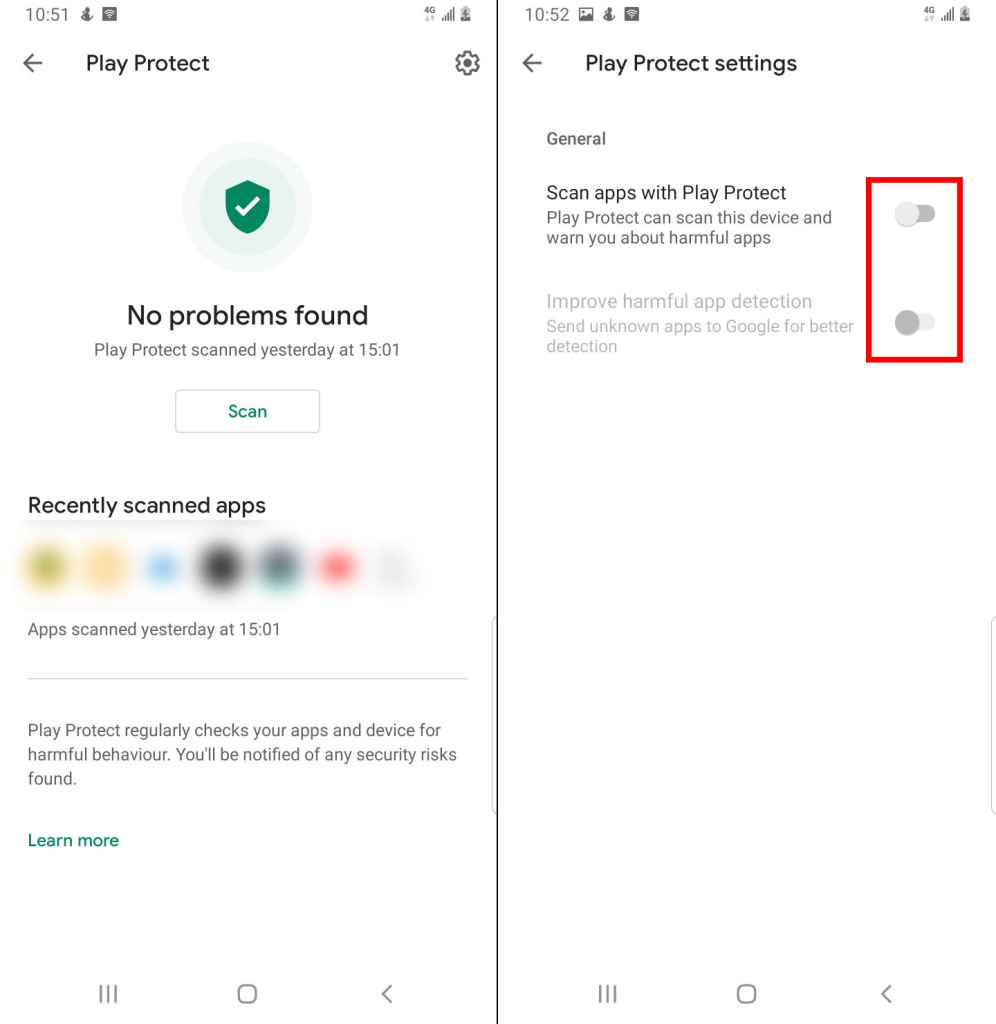
Step 3: Download and Install uMobix on the Target Device
uMobix needs to be installed on the target device where it will then collect all information. But there are a few things you need to do along the process too.
Follow the instructions below to get uMobix on the target device:
- On the target phone, open a browser of choice e.g. Google Chrome and turn on Incognito Mode.
- Copy paste the download link from uMobix’s dashboard onto the address bar and hit enter. This will download the uMobix APK file on the target device.
- Tap to open the downloaded APK file and press the “Install” button then wait for the process to finish.
- Once uMobix is installed, tap on “Open” to launch the app.
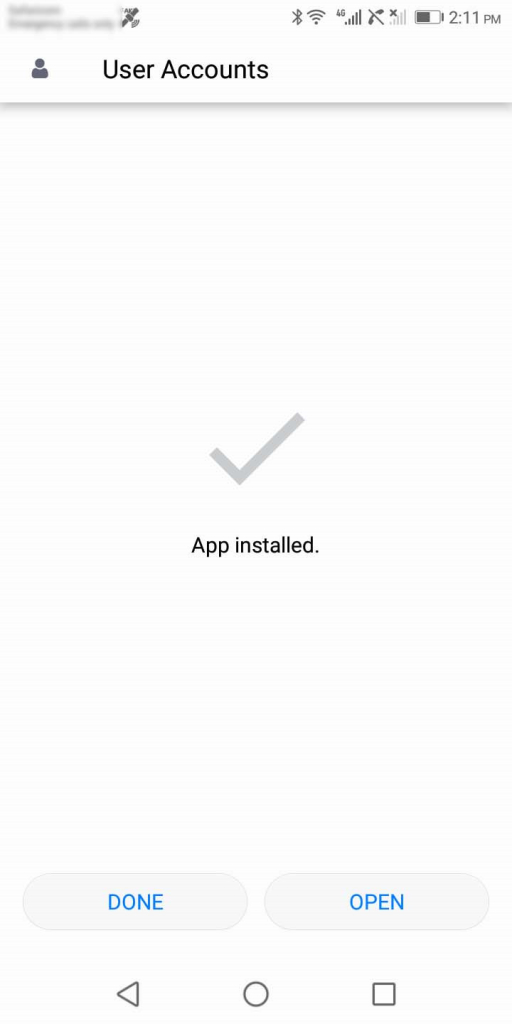
Step 4: Complete Setup Wizard on the Target Phone
uMobix is now installed on the target device, but you still need to complete its configuration. This will give it the necessary permissions it needs to work.
To get started, here’s what you’ll do.
- Tap on “Agree and Continue” on uMobix’s first screen to consent to their EULA and terms of service before proceeding further with the installation.
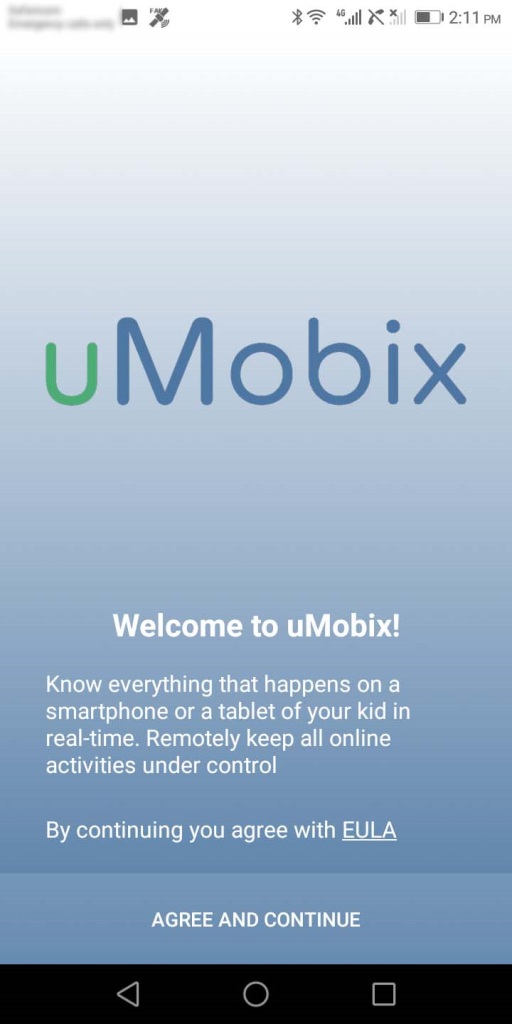
- After accepting EULA, uMobix will ask you to enable the keylogger. Tap on the “Enable keylogger tracking” button to be taken to the accessibility menu.
- Under “Downloaded Services”, tap on “User Accounts” and turn on the toggle in the User Accounts page. Click “Ok” on the popup that appears to grant uMobix access to monitor operations on the target device.
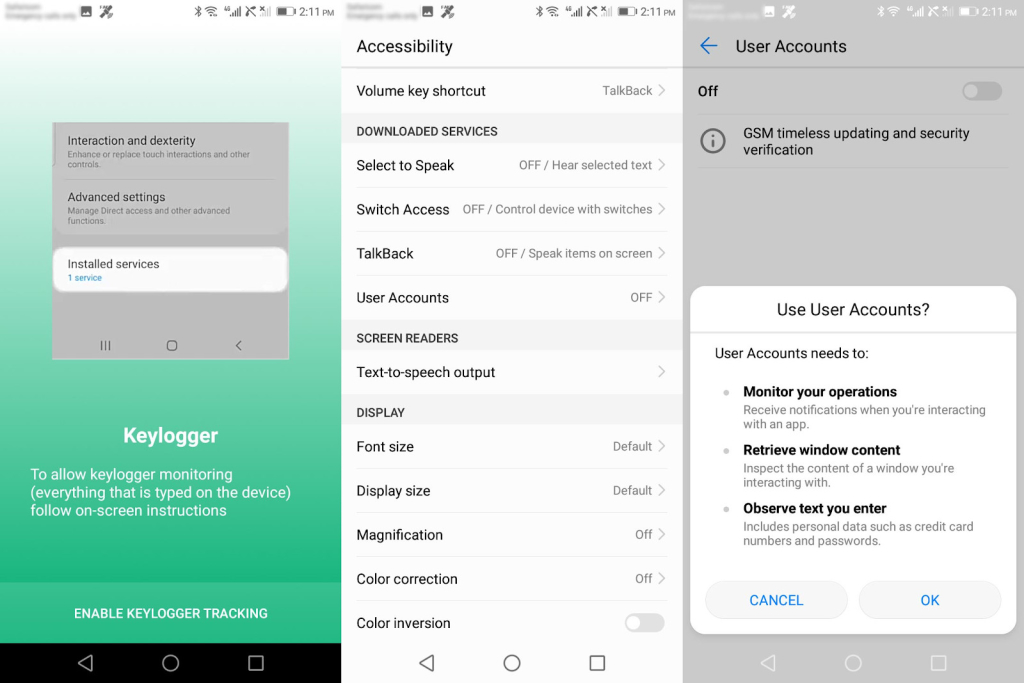
- After enabling the keylogger, uMobix will ask if you wish to continue with its automatic setup process. You can wait for the timeout to elapse or click on the manual setup process as we did.
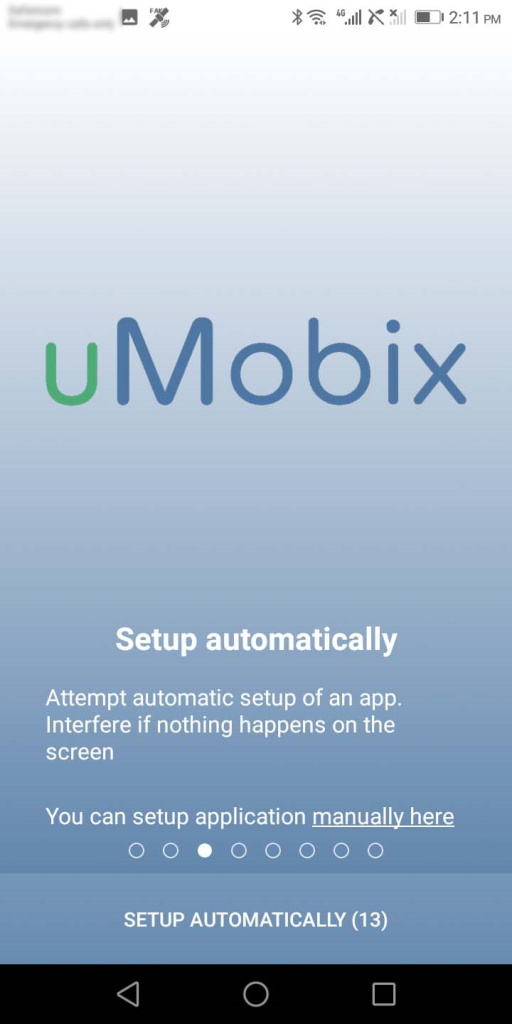
- Next, uMobix will ask for all access permissions it requires. Proceed to provide access by tapping on “Grant Permissions”. You can then tap “Allow” on each of the permissions it asks for in the popup window.
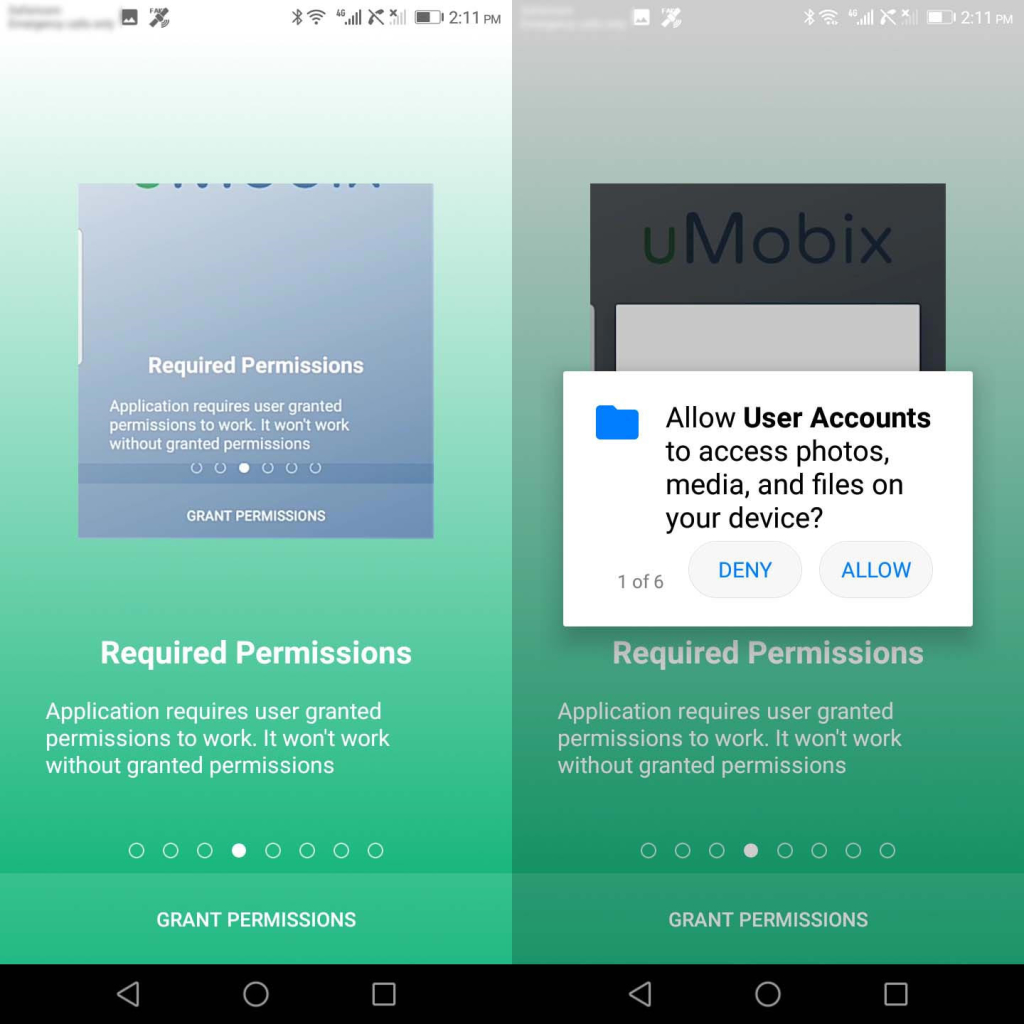
- On the next screen, tap on “Enhance Stability” and click “Allow” on the pop-up that appears. This will ensure uMobix runs uninterrupted on the background.
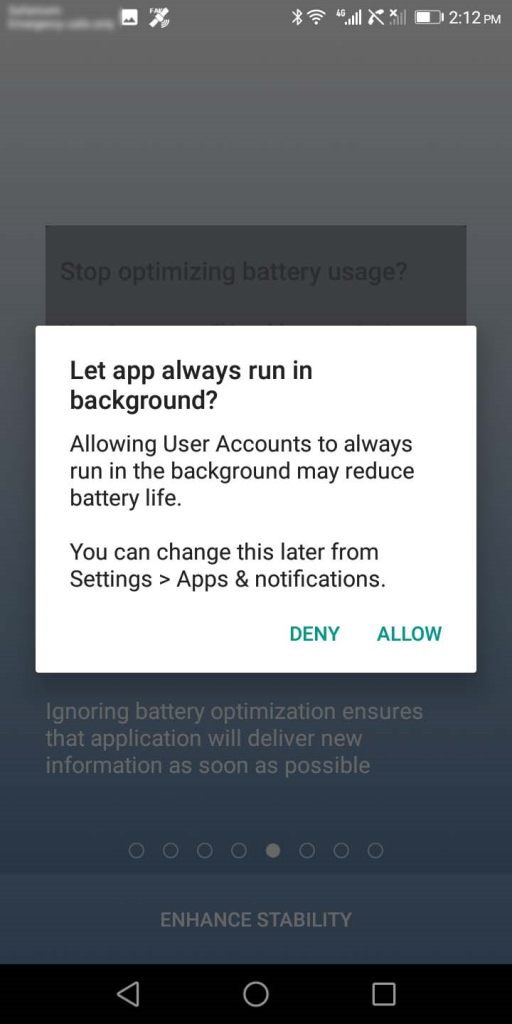
- Once done with uMobix’s stability settings, tap on “Prevent Uninstall” then select “Activate this device admin app”. This grants uMobix permission over other apps so that they cannot interfere with its operations.
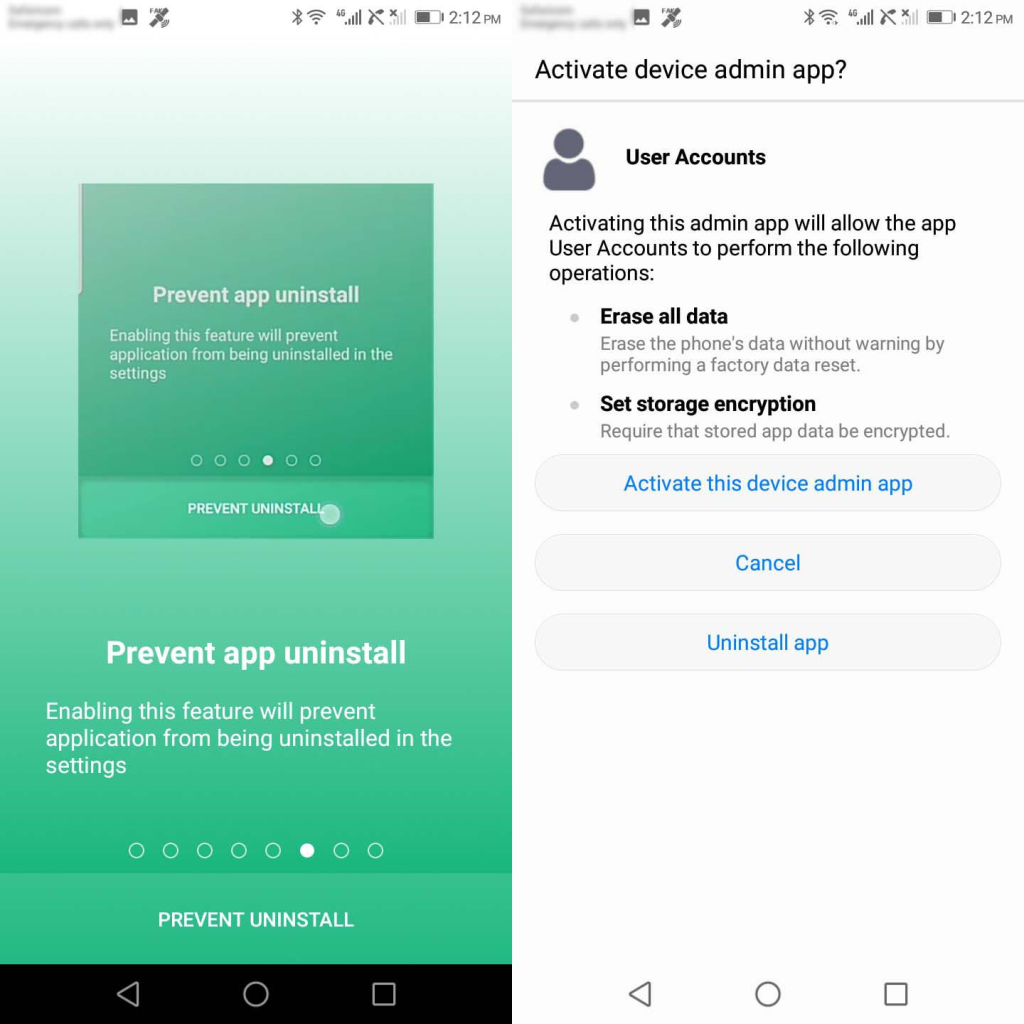
- On the next setup screen, tap on “Enable Display Recording” and check the box stating “Don’t show again” before tapping “Start Now”. This will allow uMobix to provide you with screenshots from the target android device.
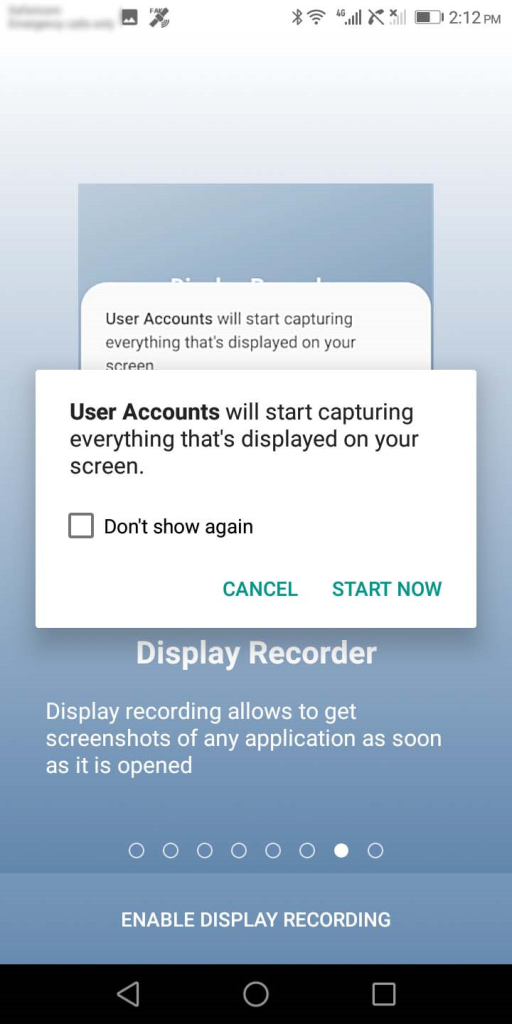
Step 5: Verify Setup and Start Monitoring
This is the final step in the setup. And here, you can choose whether to hide or display the uMobix app icon on the target device.
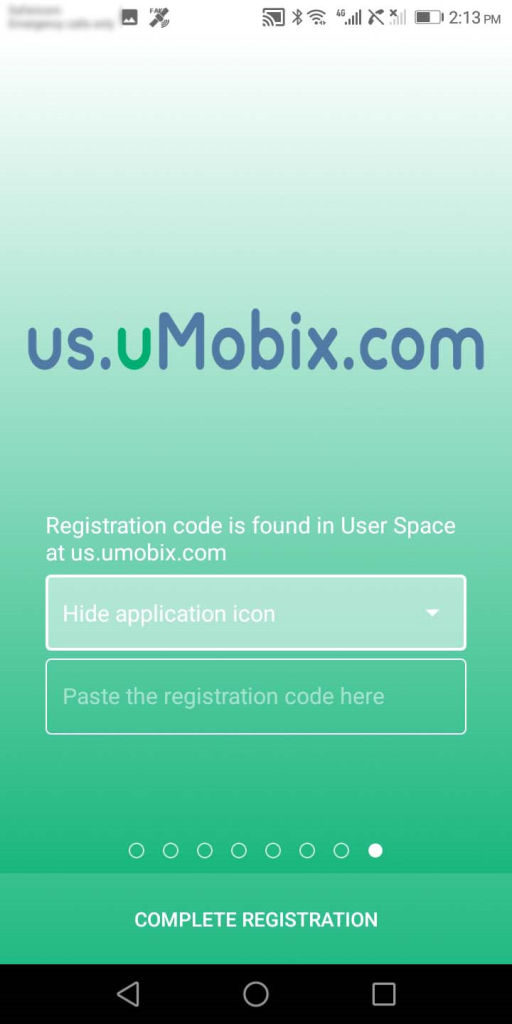
Use the code you were given while setting up the parent device and press the “Complete Registration” button. Your uMobix installation is now complete!
Installing uMobix on iOS
Installing uMobix on iOS is simpler compared to Android which requires physical access to the device. And that’s because you only need iCloud credentials here.
But luckily, no jailbreak is needed if you have the iCloud credentials of the target device.
NB: Make sure that their iOS device has 2-factor authentication disabled else:
- Physical access to the device will be required to get access to the OTP sent by Apple.
- The user will also receive a notification informing them that someone wants to access their iCloud details.
Requirements
- iCloud credentials of the target iOS device
- uMobix account and subscription
Step 1: Create an Account and Choose a Subscription Plan
Before you can monitor an iOS device, you will need to register for a free account and pick a subscription of choice. Use your email and password of choice to register. These will be your login credentials to the dashboard.
Step 2: Enter iCloud Credentials
Enter the iCloud credentials of your target iOS device in your user account. Unlike on Android, physical access to the device is not required.
However, if 2-factor authentication is enabled on the target iOS device, then you’ll need to confirm the code that Apple sends.
Step 3: Login To Your Account and Start Monitoring
Once you are done with the setup, head over to your dashboard and wait for the data to begin streaming in. It may take a few minutes or hours if the target device has no internet.
Once the data begins to stream in, you can access all their photos, videos, contacts, documents, and many more that iCloud account on your userspace.
Pros and Cons
- Relatively affordable
- Clean and user-friendly UI
- Root/jailbreak not compulsory
- Fast data syncing
- Simple to use
- Shows app usage in real-time
- Full access to Instagram and Facebook
- iCloud credential required for iOS
- No geo-fencing
- Some features are iOS-exclusive
Is uMmobix detectable?
The app is designed to operate in stealth mode, which means that it can run silently in the background without being detected by the user of the target device. However, it is worth noting that no app is completely undetectable, and there are ways to detect the presence of Umobix on a device.
For instance, anti-virus software or suspicious activity alerts could indicate the presence of the app. Therefore, while Umobix is designed to operate covertly, there is still a possibility that it may be detected.
Can I Install uMobix Remotely?
Remote installation is possible for iOS devices. All you need to provide are the iCloud credentials of the target device.
However, Android users will require one-time physical access to the target device. This is because you’ll need to grant it some necessary permissions.
How Often Will the Information Be Updated from the Target Device?
According to uMobix, data is updated every 5 minutes on Android devices by default. However, you can adjust intervals depending on your preferences.
It is however still dependent on cell phone settings and internet connection. iOS update frequency varies significantly as it is dependent on the backup performance.
How Many Devices Can I Track?
You can track one device per subscription on Android. However, uMobix allows you to unlink and link as many devices as you wish.
The catch is that you can only do it one at a time. As such, you’ll have to get a subscription for each device you wish to monitor.
Can I Monitor an iPhone Without an Apple ID or Password?
While this would be awesome, it is unfortunately impossible today. Finding a way to access the target iPhone you’d like to monitor is your best bet.
The setup process is simple once you have them though. Also, it only takes a few minutes to get the needed info and uMobix will start monitoring the target device.
Is the uMobix Icon Visible After Installation on Android?
After installing uMobix on an Android device, the icon may still be visible. However, you can choose to remove it from the app drawer during setup.
On iOS devices, there won’t be any icon on the menu. And that’s because the installation does not need physical installation.
Final Verdict
uMobix is an ideal option for Android and iOS devices. It offers impressive parental control features that are hard to come by in other spy apps.
What’s more is that uMobix paid close attention to the end user experience on the dashboard. And that was evident in how organized each section was.
For us, that made it one of the most affordable spy apps for Android and iOS in 2021. But most importantly, it also lived up to our expectations.
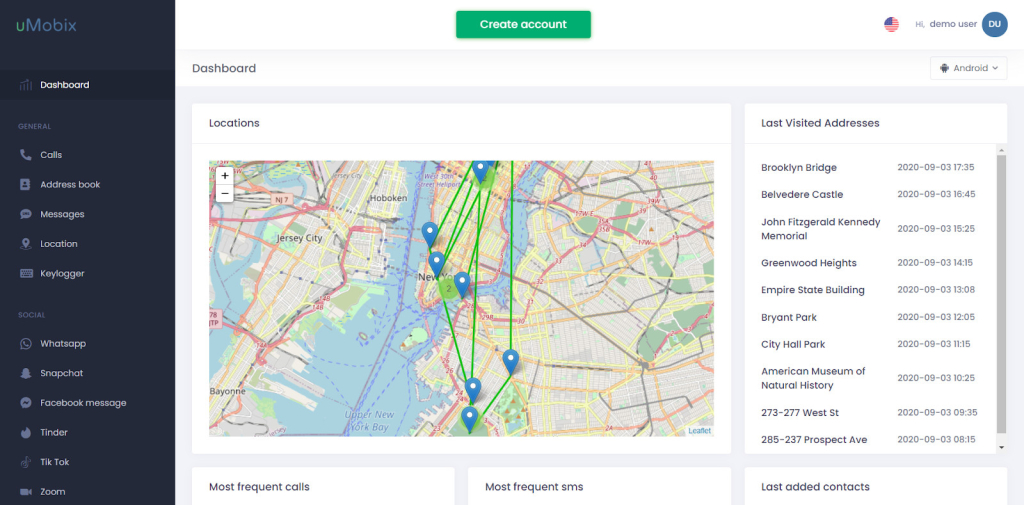

So the app icon is completely hidden? When the android runs protection software is it detected and then it has the potential to be uninstalled? Are you able to deactivate it from the Dashboard?
Hey Mary, thanks for reaching out. The icon is completely hidden. During the installation process we described above, we didn’t notice Android acting up and no alerts appeared, there’s also an option to prevent removal. Please, read the guide, specifically this part.
What if I choose to uninstall the app later from the target device. What is the process for that?
When you have physical access to the phone, open its Settings:
— And go to Apps/Applications;
— After that, find “User Accounts” among the list of all the device apps;
— Uninstall “User Accounts” & be sure it is no longer seen on the device.
(If you see no “User Accounts”, then double-check & ensure it is definitely not there.
Once you are certain there is no app called “User Accounts” to be found, simply proceed to the next step.)
Log into your uMobix account.
— Here, click on the Avatar at the top-right corner;
— Find Settings & click on Settings;
— Now, hit Unlink;
To unlink the device please visit https://us.umobix.com/settings/account
If the iOS 12 phone has 2FA, will they get a notification or require an OTP every time I access the dashboard?
If you only need to access the dashboard in your account, the 2FA code isn’t required. However, to get the new updates from the target iOS device, the code is indeed required. It does not apply to monitoring Facebook and Instagram, which you will be able to track permanently in live mode even after the first setup.
Paid for service. Service did not work at time of purchase due to “updating” their system. I no longer have access to this device so I requested a refund multiple times and they denied. DO NOT RECOMMEND
Please provide us with the email address that you used for the purchase and we will proceed with the refund. If you still want to use our service – please join us in the live chat and we will make sure that our service works for you.
Are you sure Android has to be rooted? Everything I have seen so far says it does not.
Hey Chris, rooting is not necessary.
If 2FA is not turned on, will the IOS user get an alert their icloud has been accessed?
No, they won’t get an alert.
On Android, when it says you can choose to display or hide the app-if you choose hide, does it show in the hidden apps?
Hey Kay, it doesn’t show in the hidden apps because it’s masked as one of Android’s default system apps.
I have a couple of questions.
1. If the target gets a new phone, does the app (android) have to be uninstalledon the old phone and reinstalled on the new phone? If so how do you uninstall the app if you can’t see it?
2. I understand you can’t record phone conversations, but you can stream audio and pic/videos, my question is if I were to stream audio while the target is on a phone call, would i be able to hear it? Tia
Hey Kay,
1. Yes, you have to reinstall it on a new device;
2. uMobix has a remote listening feature (audio and video), but there’s no phone call recording feature, unfortunately.
IPhone 11 is difficult when it comes to disabling the 2-factor. Once the 2-factor is disabled you can’t turn it back on correct? What if the person uses cell data when no Wi-Fi is available will all the information be the same?
Two-Factor Authentication – cannot be turned off starting from ios 11. It’s better to add your phone number to the trusted devices of your child, and you will be able to get codes to your phone. You can do that this way:
Update your trusted phone number on your Apple ID account page
Go to appleid.apple.com.
Sign in with your Apple ID.
Go to the Security section and click Edit.
If you want to add a phone number, click Add a Trusted Phone Number and enter the phone number. Next, choose to verify the number with a text message or automated phone call and click Continue. To remove a trusted phone number, click the “X” icon next to the phone number you want to remove.
It’s better to use Wi-Fi, as iPhone gets backed up once it’s connected to the Wi-Fi network.
If IOS device has 2f will gps and text still work without them getting a code?
Dear Brenda,
Thank you for being interested in our service.
Unfortunately, there is no possibility to turn off the 2FA on the iPhone starting from iOS 11. So, there are 2 ways you can get a 2FA code:
– add your number to the trusted one:
– be able to get the code from the target device directly.
My wife collectively installed this on my phone as an experiment and after 3 months of tracking she found nothing inaccurate. However on March 1, 2022, a few days before the plan she paid for expired, I made a legitimate yelp review for a restaurant which was correctly seen on the key logger feature. However she found a weird second yelp review that I did not write and was never actually posted on yelp but showed up on the key logger. This is a nothing issue but proved there is a glitch in the key logging feature. When she called to ask about this the Umobix rep said there could be no mistake. But we both know this to be false and that I didn’t make a second yelp review. Any assistance would be greatly appreciated so we can understand your system better prior to installing it on our childs phone or to consider recommending your services to our friends.
The account was linked to [email protected]. Thank you
Dear Vince,
We appreciate your feedback on our service.
Keyloggers are monitoring software designed to record keystrokes made by a user.
In the Keylogger section, you can see all symbols that have been typed on the target’s keyboard. Therefore, the target user could only enter these texts but did not send them further.
We can also see that your subscription under [email protected] has expired. However, we are happy to offer you one extra week, and you can try out the service a little longer.
Once the account is set up on the iPhone and you enter the two factor code once, will you ever have to do it again?
Dear Allie,
Thank you for being interested in our service.
Unfortunately, due to Apple Security measures, you should be ready to provide a 2FA code whenever you want to download the latest data from the target device to your account.
There is no possibility to turn off the 2FA on the iPhone starting from iOS 11. So, there are two ways you can get a 2FA code:
First, – add your number to the trusted one:
Second, – be able to get the code from the target device directly.
Hi, hope you are doing well, my question is, currently I have no access to the target device because, the owner lives in another country, how do i install Umobix to her device without touching it?Is there anyway how I can send a link to her device remotely? And if I subscribe and it doesn’t work, what happens next because, you people charge us before services without any guarantee on the outcome.
Hi there,
My best friend has found out her husband has installed uMobix on her phone. How does she remove the software? If she changes her Apple password will that unlink it?
Thanks
Sarah
Hey, you can find the removal instructions on their website :)!