How to Track Someone on Google Maps without Them Knowing
The need to track someone’s location today has become crucial to know that they’re safe at all times. Parents, for instance, track their kids to know where they are, while someone might want to track their partner to find out where they go when they step out of the house, especially if they suspect that they’re cheating.
Sometimes, employers need to track their employees’ locations on Google Maps to keep track of their movements too. If you’re someone who’s wondering how to track someone via Google Maps without them knowing or you might be worried that someone has tapped your phone and is tracking it on Google Maps, this article is for you.
Regardless of the reason, here’s how one can track your phone via the Google Maps app.
Can You Track Someone on Google Maps without Them Knowing?
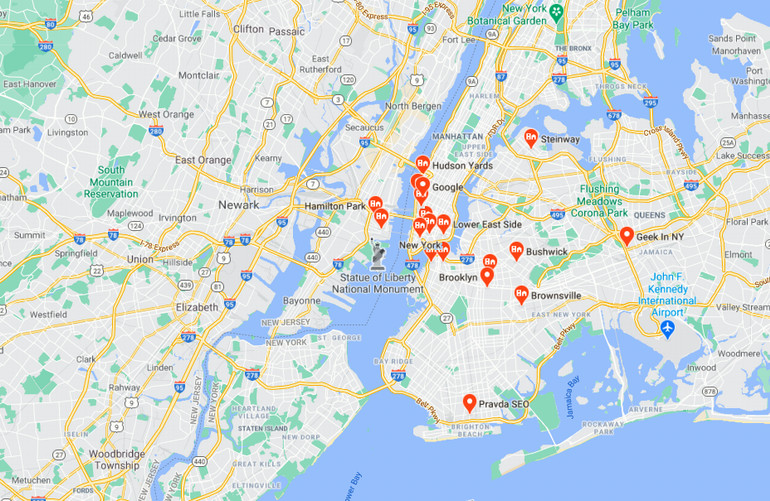
Yes, it’s possible to track someone on Google Maps without their knowledge. In fact, there are a couple of different ways you can go about it, all of which we’ll mention in detail below.
To track someone on Google Maps, you’ll need physical access to the target’s phone. Moreover, you also have to have their permission to track them, otherwise, Google won’t show you their GPS location. If you do have physical access and enough time to do all of that, then check out some of the methods we discuss below.
However, if you don’t have physical access to the phone or enough time not to get caught, your best bet would be to use tracking apps like Geofinder. This tool only requires the target’s phone number and you will be able to see their location.
Track a Location on Google Map Using Scannero.io
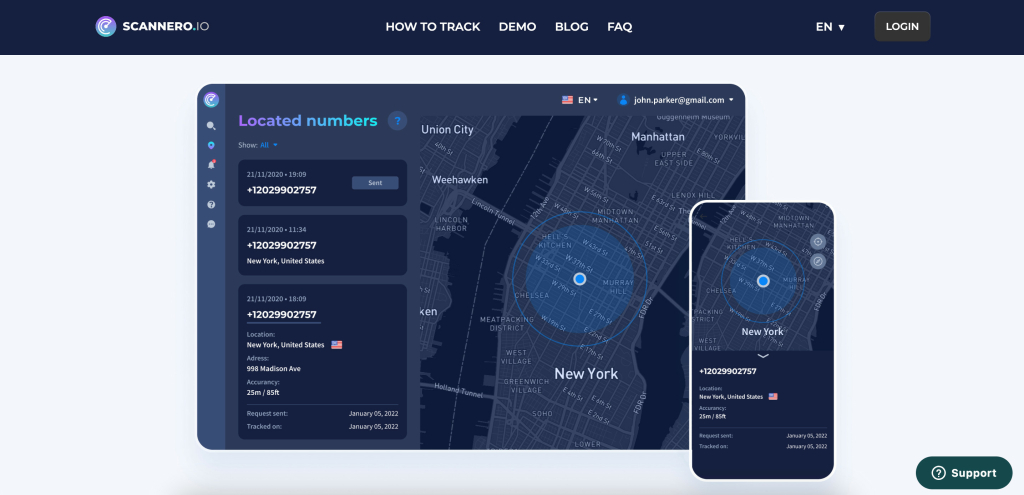
If you want to track a location on Google Maps without the target knowing about it, Scannero.io is the #1 tool on our list. This is a dedicated location tracker that uses GPS to locate a phone number on Google Maps. Here’s how the tool works:
- Open the Scannero.io website.
- Enter the number you want to track the location of.
- Pay for the service’s trial at $0.89 or pay for the whole subscription if you’d like to purchase it for a month.
- Choose a text message from the ones provided or customize one to send to the target.
- Once the target clicks on the link present in the text, you’ll receive their exact location on the map.
Pros
- Displays the accurate target location
- Compatible with both Android and iOS
- Doesn’t require any installation
- Easy to use
Cons
- Doesn’t offer any other monitoring features
- Some might find it expensive
Track Someone’s Location Using GeoFinder
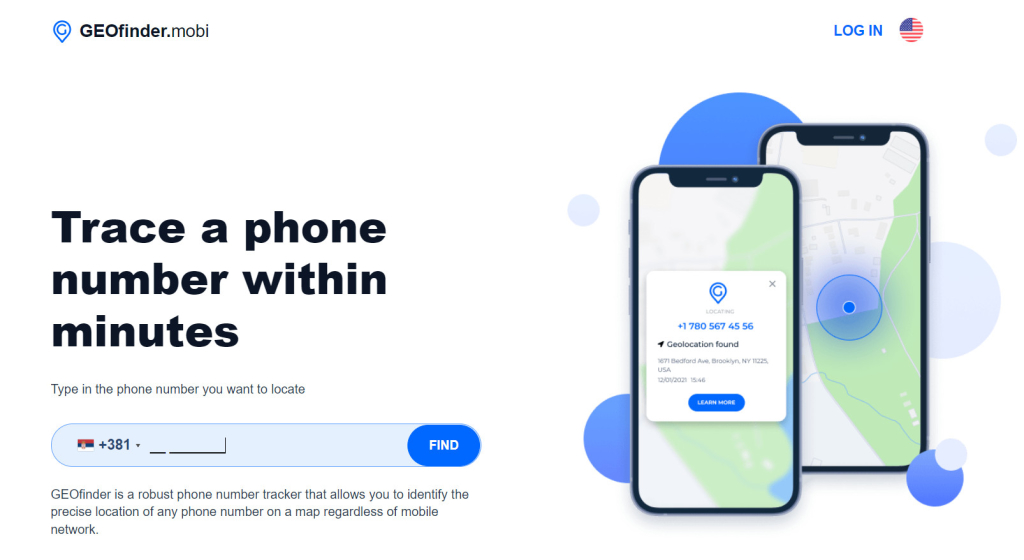
GeoFinder is possibly the among the best tools you can use to track someone on Google Maps. This location tracking service can be accessed via the web and requires no installation whatsoever, making it compatible with both Android and iOS devices. The best part is that you can access 48-hour trial for just $1.
Here’s how you can use GeoFinder to track a target phone:
- Open the GeoFinder website on your browser.
- Enter the cell number you want to track the exact location of.
- Pay for your subscription of choice on the next window.
- Select a message from the list provided or draft one of your own. However, ensure that the message is compelling enough for the target to click on the link attached to it.
- If and when the target clicks on the tracking link, you’ll be shown their location on the Google Maps app.
Check our GeoFinder review to have additional information.
Pros
- Works on a target Android phone and iOS device
- Doesn’t require any installation on the target device
- It is easy to use
- Displays the target’s exact location
Cons
- It only offers a single pricing plan which can be expensive for some
- You can only send one message with a tracking link every three hours
Track Someone’s Real Time Location With mSpy
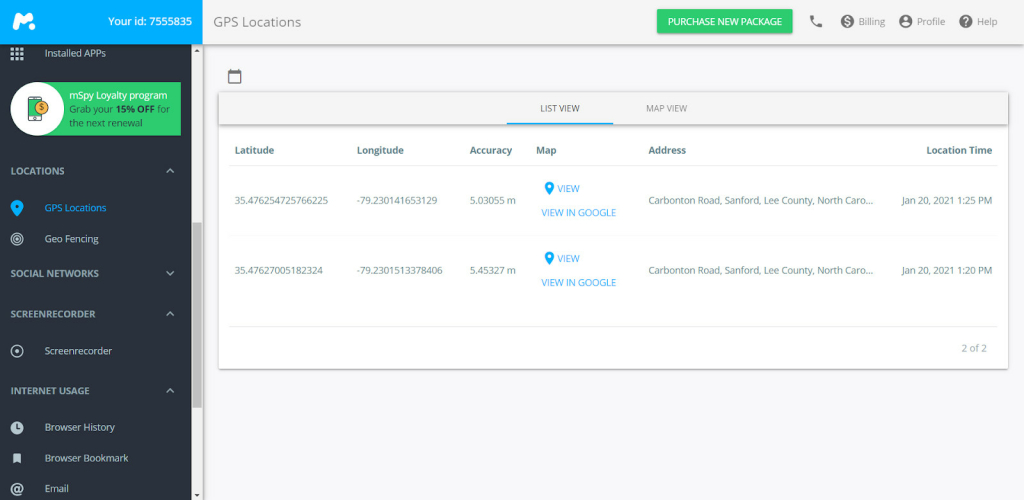
While GeoFinder is used exclusively to track someone’s location using GPS technology, mSpy is a more comprehensive spy app that also offers a host of other features apart from location monitoring. This app is compatible with both Android and iOS devices and doesn’t require rooting and jailbreaking. Here are some of the details this location tracker offers:
- Dates and timestamps for each location recorded;
- Address information for each location;
- A link to view the location on Google Maps;
- Geofencing to set virtual boundaries and receive alerts when they’re breached.
Other than tracking someone’s location, you can also use mSpy to monitor phone calls and text messages, browser history, media files, social media apps, keystrokes, apps installed, and more.
Pros
- Offers plenty of tracking features
- Easy to install and navigate
- Accurate location tracking and keylogging features
- 100% undetectable
- Offers a 7-day free trial
Cons
- Can only track one target device per account
- Certain advanced features require rooting
Track a Location on Google Maps Using eyeZy
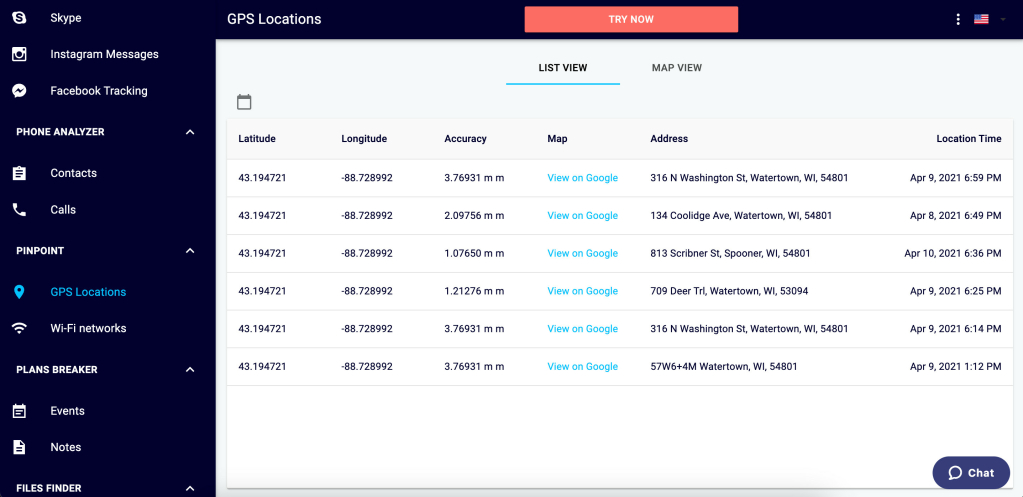
Another phone tracking app that you can use to find someone’s location on Google Maps is eyeZy. Just like mSpy, this spy app is also compatible with Android and iOS phones and doesn’t require rooting or jailbreaking to access its basic features. some of the information this app provides when tracking someone on Google Maps includes:
- Location coordinates;
- Address information for every location recorded;
- Dates and timestamps for each location;
- A location sharing link to view their location on Google Map;
- Geofencing to set map boundaries.
Other than the app’s location services, it also offers other features that include monitoring call logs, every messaging app, social media apps, browsing history, media files, keystrokes, and more. Read more about this app in our eyeZy review.
Pros
- Operates in Stealth Mode
- Offers several monitoring features
- Relatively affordable to purchase
- Offers a demo on the website
Cons
- Using eyeZy on Android requires physical installation
- Doesn’t offer a free trial
How to Track Someone on Google Maps
If you don’t want to purchase spy apps, you can use Google Maps to track a location in real-time. To do so, you’ll first have to enable location sharing on the Maps app. Here’s how you can do so:
Step 1: The first step is to open the Google Maps App on your target device.
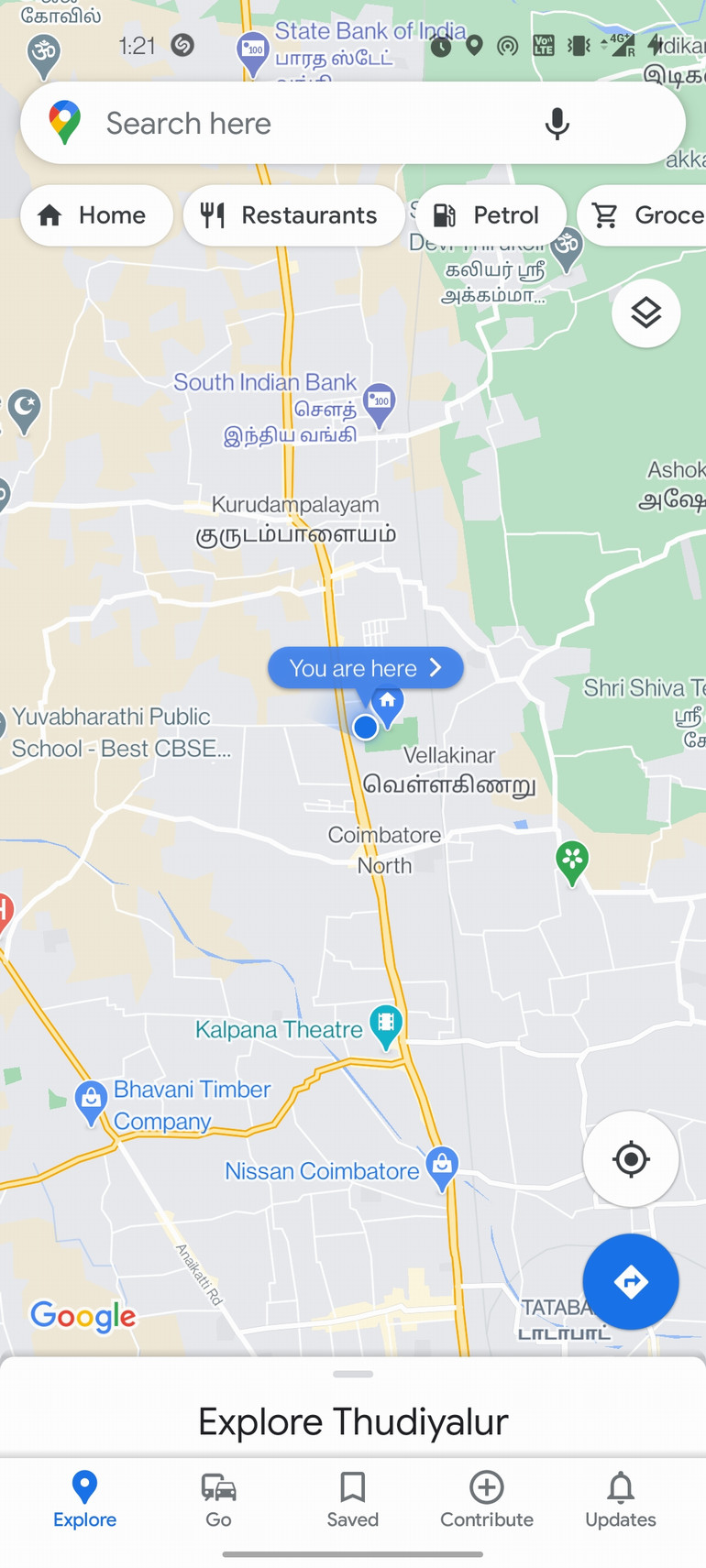
Step 2: Tap the icon with the user’s profile picture in the top right-hand corner of the screen.
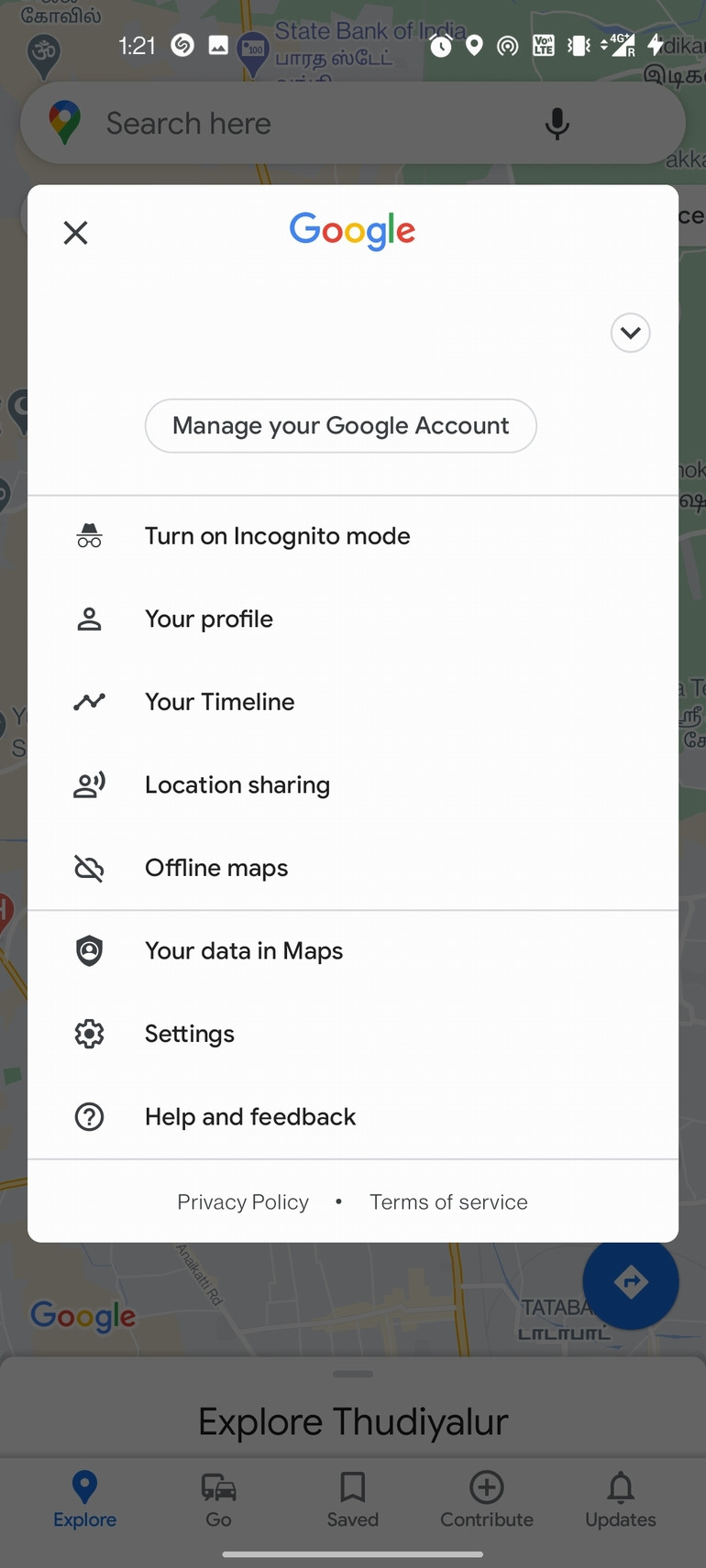
Step 3: From the list of options that appear, tap “Location Sharing.”
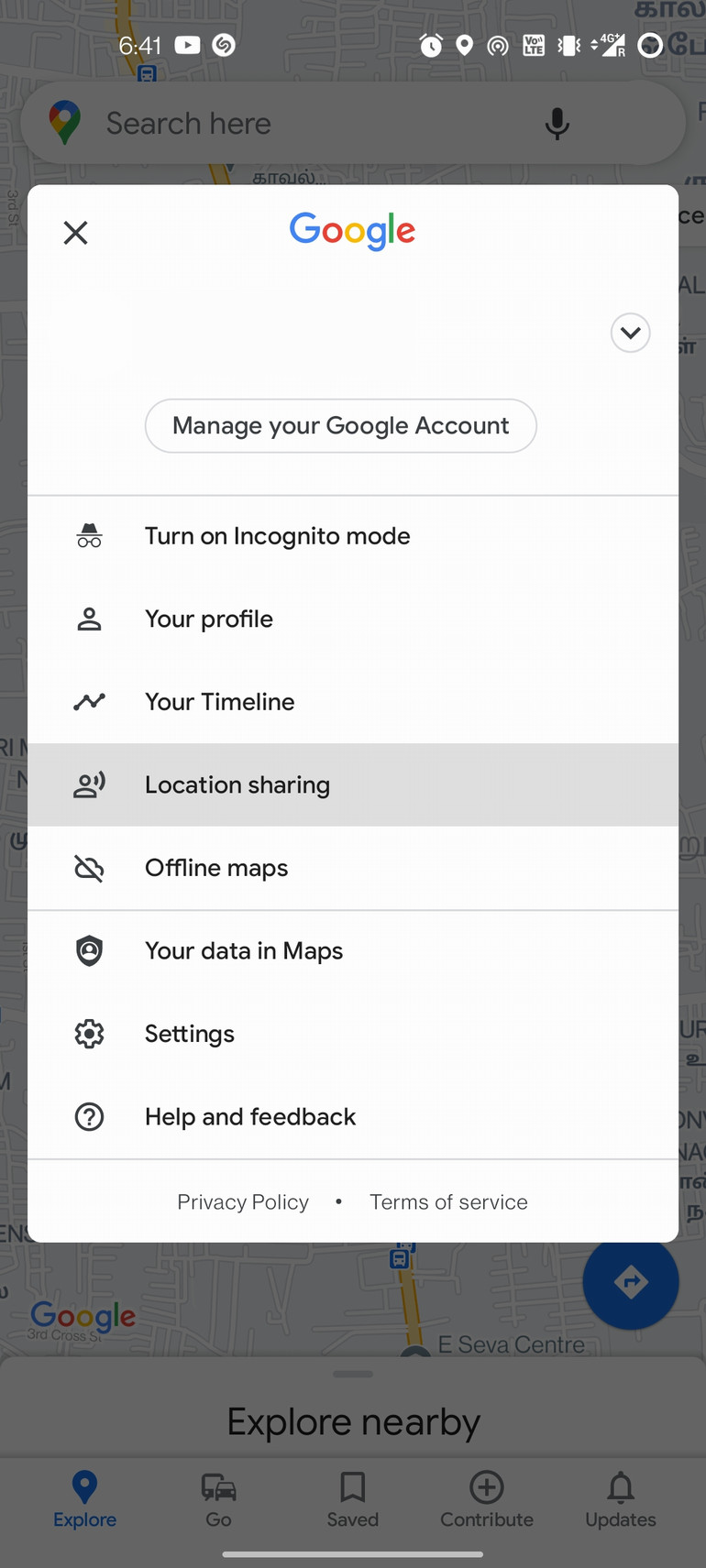
Step 4: Under “Share your real-time location,” you’ll find a drop-down option with “For 1 hour” written. Tap on that to set the duration when enabling location sharing.
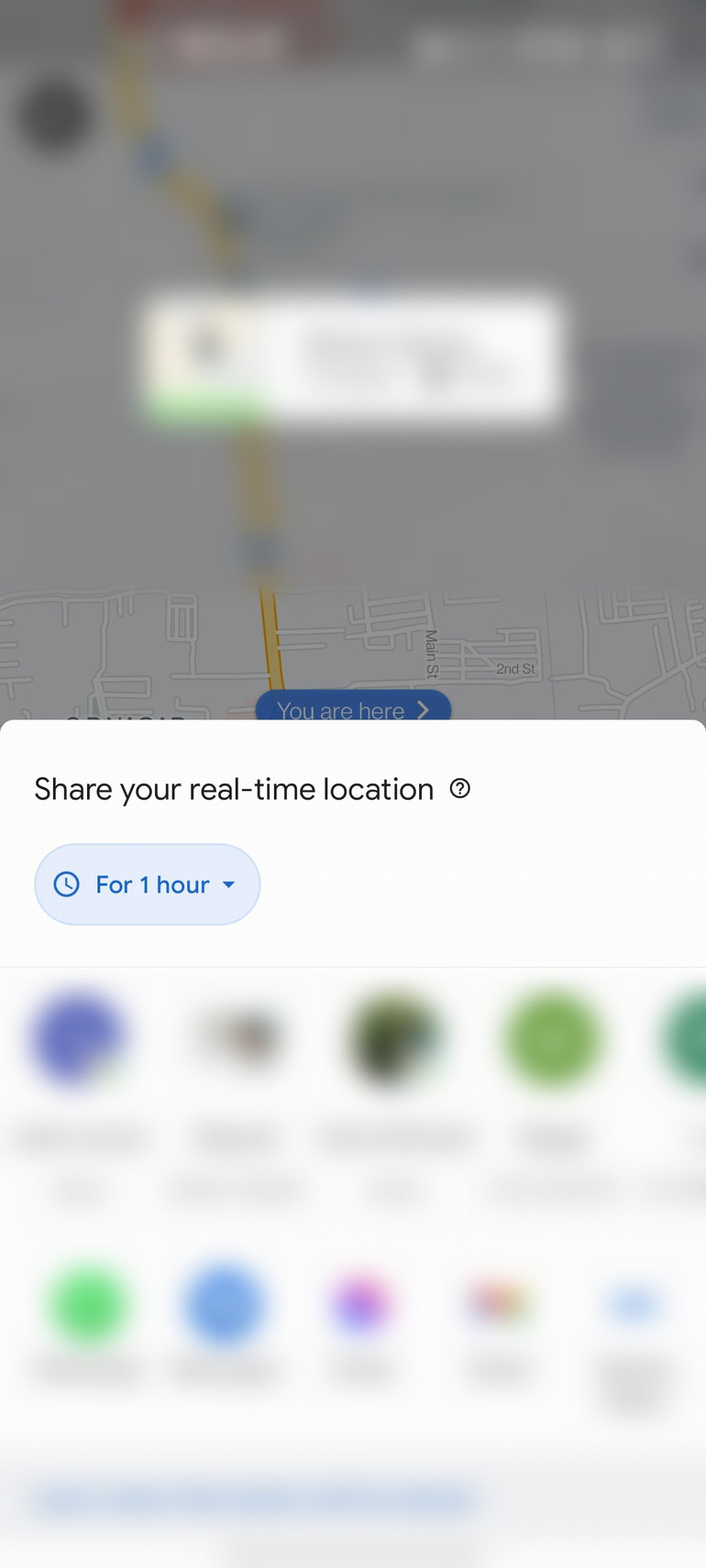
Step 5: You’re now presented with two options. You can tap on either the plus or minus symbol to increase or decrease the duration of the location tracking, or you can choose the second option, which allows you to track a cell phone until the tracking option is turned off.
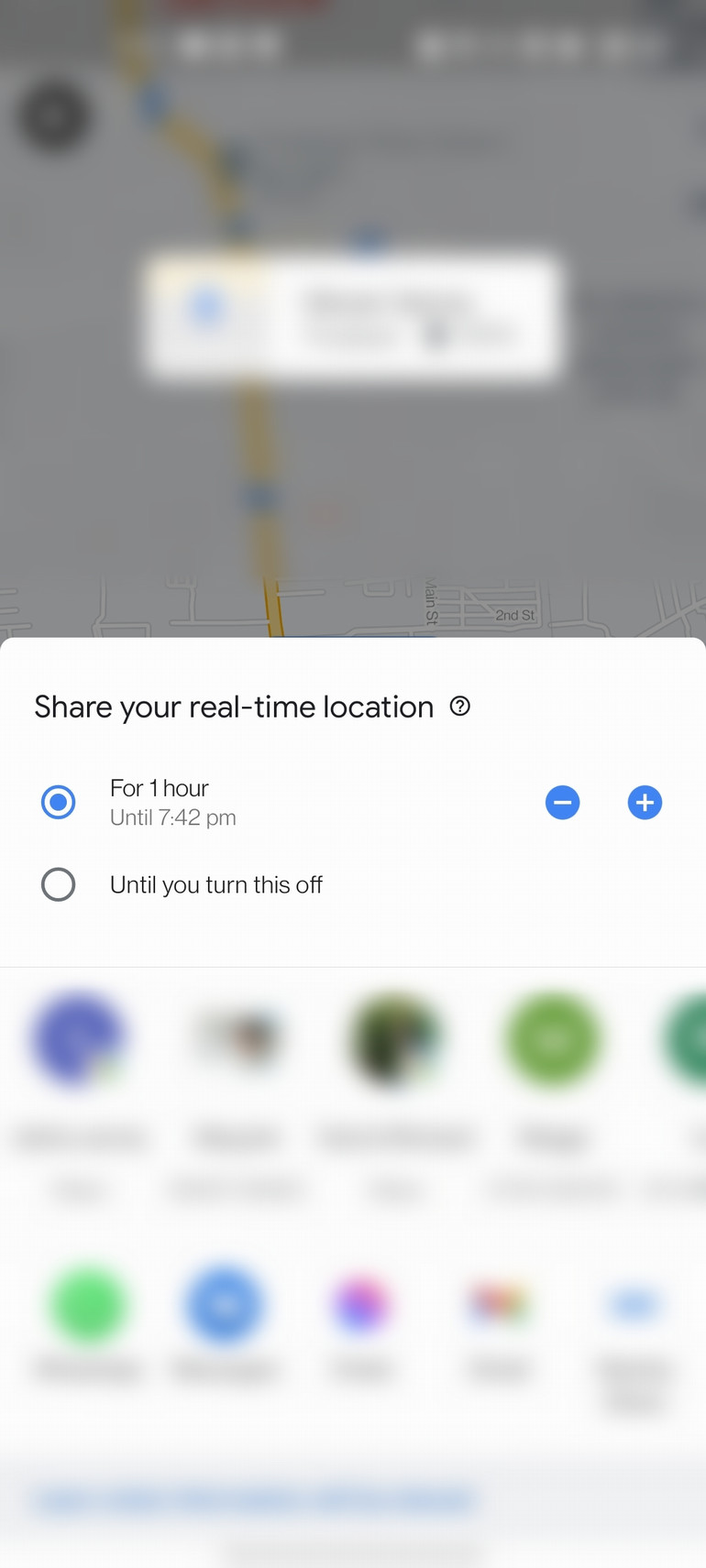
Step 6:
Once you’ve selected the duration, select your contact or that of whoever you want the location shared with. At this stage, you may be prompted to allow Google Maps access to your location if you haven’t already done so. You must select the option to enable location sharing at all times.
Next, go ahead and select the contact you want the real-time location to be shared with.
This could be through WhatsApp, Gmail, or any other apps you use to communicate.
With these steps, you can use Google Maps to track a phone. Additionally, Google Maps also takes this feature a step further. Apart from simply tracking a cell phone location, you can even get directions to it in the event of an emergency or if it’s a lost or stolen phone.
Having sent the link to yourself, tap on it to open up the location on Google Maps. The person’s location is shown with their profile picture, so you know where they are at all times.
To get directions, tap on the “Directions” feature and choose whether you want to drive, ride, call a cab, or take the subway, and Maps will give you the directions accordingly.
Note – If you use an iPhone, as opposed to an Android phone, you can follow the same steps to share a location through Google Maps and track it if you need to.
How to Track a Cell Phone Location Using Google Earth
You can also use Google Earth to find someone’s GPS location. The process is very simple, just follow the steps below and you’ll easily see their location through Google’s phone tracking system.
- Open the browser and type “https://google.com/latitude/” into the address bar. Press enter.
- Enter the device’s login information into the Google Maps tracking box.
- Click on “Send a link to my phone”.
- A URL will be sent to your cell phone through a text message.
- Open the URL.
- Give Google permission to track your current position.
- Allow Google Latitude to observe your current position by clicking “Yes” in the dialog box that appears.
- Google Earth will display the requested location.
Other Ways to use Google to Track Phone
So far, you’ve read about how to use Google Maps to track someone, and how easy the Google Maps cell phone tracking process is. As we have discussed, there are various other ways of tracking someone’s phone without them knowing. This section will list these options, along with the steps to do so.
How to Track a Google Location Via WhatsApp
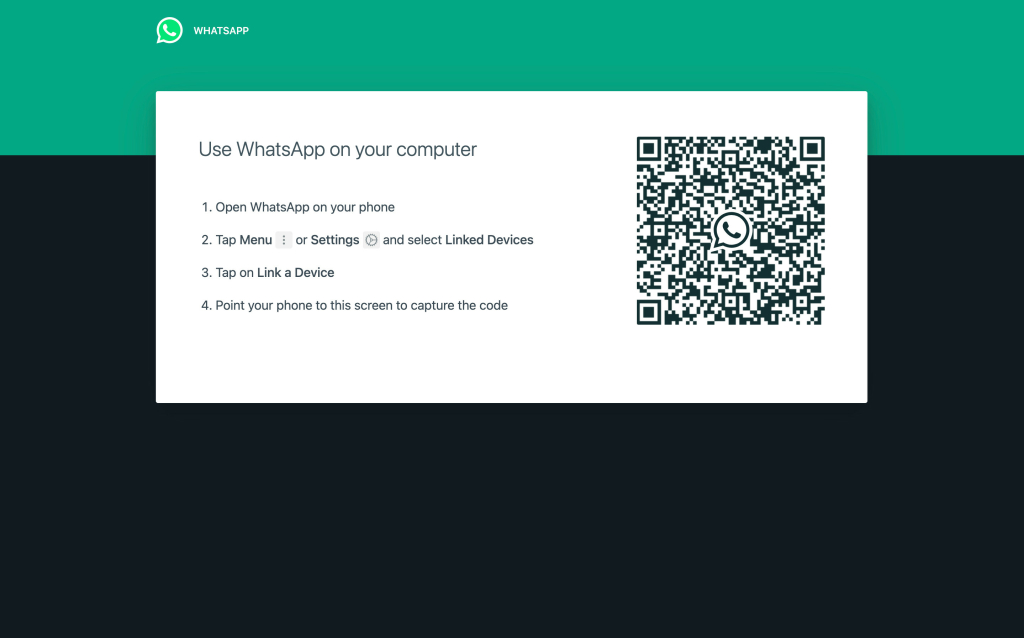
Tracking a cell phone location through WhatsApp using their phone number is yet another easy way of staying updated with your kid’s location. When you perform the steps we mentioned below, WhatsApp will show you the location of the target person on Google Maps.
Step 1: Open WhatsApp on the target device and tap on your chat with them.
Step 2: Tap the paper clip icon on the bottom of the screen and select “Location.”
Step 3: From the two options that appear, tap on “Share live location” and then click on Continue on the disclaimer that appears. Don’t click on “Send your Current Location” as that only sends their current location, which cannot be tracked.
Step 4: Select the duration for which you want to track the cell phone and tap “Send.”
Step 5: Lastly, once you have sent the location to yourself, delete the message by selecting the “Delete for Me” option.
What’s more is that if you need to navigate to someone’s live location, all you need to do is click on their profile picture on the map and tap on “Get Directions.” This gives you the option of using Google Maps to track someone and book yourself a cab if you need to be with them in an emergency.
As you can see, Google Maps is quite versatile and lets you track your loved one’s cell phone without asking for any permissions – find other similar apps here. It’s very easy and only takes about two minutes at the most to enable.
In Conclusion
As you’ve seen, there are several ways in which you can track a location on Google Maps without them knowing. While you can use specific location tracking tools like Scannero and GeoFinder to find someone using their cell phone number, you can also use tracking tools like mSpy or eyeZy. The latter offer more tracking and monitoring options apart from location tracking, offering immense value for your money.
Further, these apps like mSpy and eyeZy offer an easy to use interface and a host of other features that make them ideal to track someone’s location on Google apart from the other activities on their devices.
However, if you’re looking for options that are inexpensive or free of cost, and you’re okay with not using a completely undetectable tool, you can use the location sharing feature of Google Maps to locate someone. Further, you can also use Google Earth and WhatsApp, but do keep in mind that these methods are not as discreet as using the tracking apps mentioned earlier.
How Do You See Someone’s Location History on Google Maps?
To see someone’s location history using Google Maps, follow the steps below:
1. Sign in to the person’s Google account.
2. Make sure that the location history was turned on.
3. Make sure that the location reporting was turned on.
4. Go to Google account settings and click on Data & Privacy.
5. Scroll down and find the Things you’ve done and places you’ve been tab.
6. You’ll see their whole location history.
How to Request Someone’s Location on Google Maps?
You can also request someone’s location through Google Maps to see where they are at that particular moment. These are the instructions on how to do that:
1. Add the person’s email address to your Gmail contacts.
2. Open the Google Maps app and sign into your account.
3. Click on your profile picture.
4. Click on Location Sharing.
5. Find the person whose location you’re after.
6. Click on Request.
How Do I Track Someone Using Their Phone Number on Google Maps?
You can follow the steps mentioned below to track a location on Google Maps:
1. Open the Google Maps app on your smartphone.
2. Tap the profile on the top right corner and select the “Location Sharing” option.
3. Tap the profile of the person whose location you want to track.
How Do I Track a Live Location on Google Maps?
You can track someone’s live location on Google Maps using the Location Sharing option on the app. You can set the duration for which you’d like to track the person as well.
How Can I Track Someone’s Location for Free?
You can track a location for free using Google Maps. However, this method isn’t completely discreet. If you don’t want the target to know you’re tracking their location, you can use tracking apps like mSpy which offer a 7-day free trial.